♥ Labels ♥
- Tutorials (36)
- Animations (29)
- St Patricks Day (6)
- Templates (5)
- Valentines (4)
- Easter (3)
♥Chit Chat♥
♥Favorite Scraps♥
♥PSP Stuff♥
Monday, November 22, 2010
SnowFlake Friends Tut
After much consideration and coaxing from friends I've decided to write tuts again, along with share animations I make.
This week I am a guest tut writer on Daph's tutorials.
My Pink Ice Forum Set tut has been posted.


Check it out!!
DAPH'S TUTORIALS
Here's another winter Forum Set Tutorial.


This is a tut for beginners and advanced PSPers.
Supplies:
I'm working in PSP 9 and Animation Shop 3.
VanDeeLee Snowflake
Download
Unzip and place this where you keep your plugins.
Tubes of choice.
I am using the fantastic art by TOOSHTOOSH.
Adorable tubes thanks TooshToosh!!
Do not use these tubes without a license.
You can purchase tubes
HERE
Fonts of choice.
Alien Skin Constellation or PSP noise for frames.
Ok let's get started!
Open 150x150 new white image for avatar, and 575x250 new white for siggy.
Leave the avatar for now,we're going to do the sig first.
If you're using the tubes from Toosh, copy and paste the snow background onto your 575 x 250 image.
Place it around so the snow line is about middle in the canvas.Then snap crop.
Rename that layer PP1.
Select 2 colors from your tubes and put them in your color palette.
I have used #19477e and e1f5ff in my color palette.
Selections-Select all- Float- Defloat- add a new raster ABOVE pp1. Flood fill it with a color from your tube.
Selections-Modify-Contract by 8- Delete
Select- none.
Name this layer fra2
Click onto your gradient tab in color palette.
Foreground gradient.
Settings: Angle @45, Repeats 13, Style linear.
Activate PP1 layer, selections, select all, float, defloat, add a new raster ABOVE fra2,
flood fill with gradient.
Selections-Modify-Contract by 6-Delete
Select none.
Name this layer gradfra.
Activate PP1 layer,selections, select all, float, defloat, add a new raster ABOVE gradfra,
flood fill with solid color.
Selections-Modify-Contract by 3-Delete
Select none.
Name this layer fra1
OK those are your frames around the siggy.
Your layer palatte should look like this:
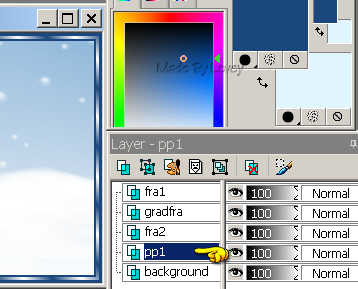
Activate the pp1 layer.
We're going to build on that layer.
I added all tubes except the snowman.
I will add that tube later.
Copy and paste your tubes around on the pp1 layer.
Place them to your liking.
Once happy with them,X out other layers,
and merge tubes visible.
Duplicate the tubes 1 time.
On the original tubes, adjust-blur-average-@7
click OK
Change blend mode to multiply.
Add drop shadow to copy tube layer.
Merge those 2 layers together visible.
Rename that layer to friends.
Copy and paste the snowman tube above friends layer.
The reason I didn't add my snowman along with the other tubes, is I was thinking of animating it, but I'll save that for another time:o)
Add drop shadow.
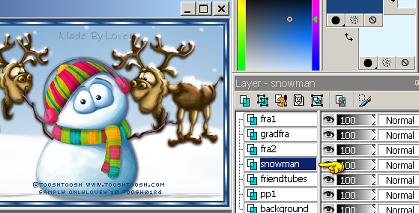
Add your CR info as a vector, place it,
then convert to a raster.
Activate the snowman layer.
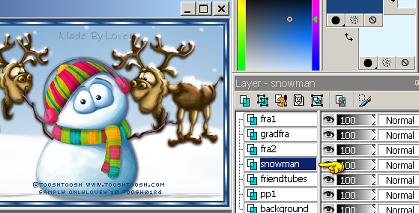
Grab your preshape tool-rectangle
Palette=background white-foreground null.
Draw out a rectangle from side to side.
Effects-texture-blinds- both colors in box
same as solid color used in the frames.
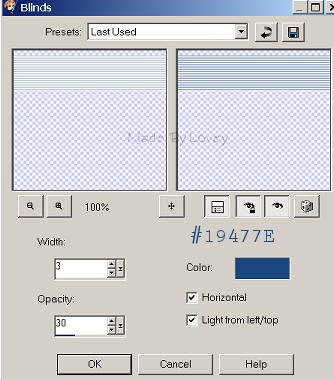
Change blend mode to soft light.
Rename layer Band.
Pick a font.
I used Frosty color #19477e
Size 14, Kern@30 Sharp.Vector.
Add words across the band.
I added
FRIENDS ARE LIKE SNOWFLAKES EVERY ONE IS UNIQUE
When happy, convert layer to a raster.
Add eye candy glow if you'd like
and a drop shadow.
Change blend mode to overlay.
With your pen tool. Line dot-Width 2
Polylines,draw some lines across the band
outside of text.
Convert that to a raster layer.
Rename layer Lines
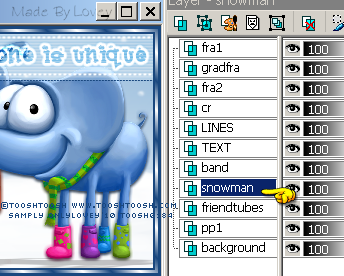
Activate Snowman layer.
Add 4 new raster layers above the snowman.
Rename those layers:
Snow 1- Snow 2-
Snow 3- Snow 4.
Activate Snow 1 layer.
Effects-Plugins-VDL Adrenline-Snowflakes.
Apply these settings to that layer.
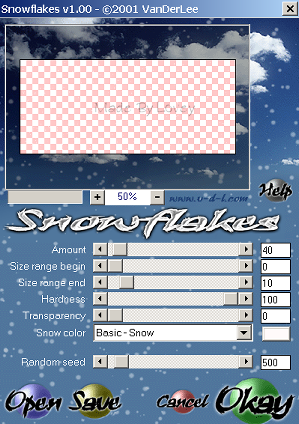
Snow 2 layer change the random seed to 1000
Snow 3 layer change the random seed to 2000
Snow 4 layer change the random seed to 3000
X out snow 2-3-4 layers on your layer palette.
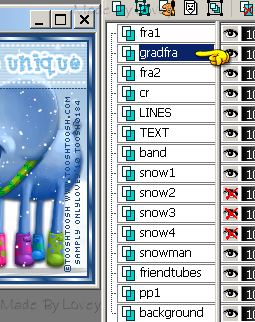
Activate the gradfra layer.
Duplicate that layer 3 x's total of 4 grad frames.
I used Constellation on these frames, but if you don't have that plugin PSP noise adds glitter.
You can use that if you'd like.
Just change the noise settings for each frame.
Constellation settings for Gradfra1
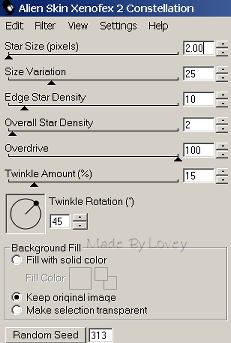
Gradfra2 click random seed once
Gradfra3 click random seed once
Gradfra4 click random seed once.
X Out Gradfra 2-3-4
Activate top layer and add your name.
I used font akadylanplain.
White with glow color #19477e
Drop Shadow.
This is how your layer palette should look.
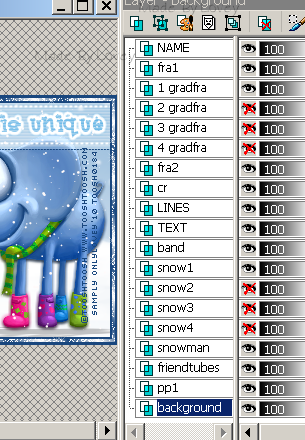
Let's put it together in Animation Shop.
Edit copy merged, paste into AS as a new animation.
Back to psp UnX layers 2- XOut layers 1, edit, copy merged, paste into AS after current frame.
PSP, UnX layers 3- XOut layers 2, edit, copy merged,paste into AS after current frame.
Back to PSP, UnX layers 4, XOut layers 3,edit, copy merged,paste into AS after current frame.
In animation shop you have 4 frames.
Edit, select all,Animation, frame properties @16
View animation,if you like, save as a .gif
Back to psp.
Carry on to make the avatar if you'd like.
Use the same methods as above for the snow and frames.
Hope you had fun.
Happy PSPing!!

This week I am a guest tut writer on Daph's tutorials.
My Pink Ice Forum Set tut has been posted.


Check it out!!
DAPH'S TUTORIALS
Here's another winter Forum Set Tutorial.

This is a tut for beginners and advanced PSPers.
Supplies:
I'm working in PSP 9 and Animation Shop 3.
VanDeeLee Snowflake
Download
Unzip and place this where you keep your plugins.
Tubes of choice.
I am using the fantastic art by TOOSHTOOSH.
Adorable tubes thanks TooshToosh!!
Do not use these tubes without a license.
You can purchase tubes
HERE
Fonts of choice.
Alien Skin Constellation or PSP noise for frames.
Ok let's get started!
Open 150x150 new white image for avatar, and 575x250 new white for siggy.
Leave the avatar for now,we're going to do the sig first.
If you're using the tubes from Toosh, copy and paste the snow background onto your 575 x 250 image.
Place it around so the snow line is about middle in the canvas.Then snap crop.
Rename that layer PP1.
Select 2 colors from your tubes and put them in your color palette.
I have used #19477e and e1f5ff in my color palette.
Selections-Select all- Float- Defloat- add a new raster ABOVE pp1. Flood fill it with a color from your tube.
Selections-Modify-Contract by 8- Delete
Select- none.
Name this layer fra2
Click onto your gradient tab in color palette.
Foreground gradient.
Settings: Angle @45, Repeats 13, Style linear.
Activate PP1 layer, selections, select all, float, defloat, add a new raster ABOVE fra2,
flood fill with gradient.
Selections-Modify-Contract by 6-Delete
Select none.
Name this layer gradfra.
Activate PP1 layer,selections, select all, float, defloat, add a new raster ABOVE gradfra,
flood fill with solid color.
Selections-Modify-Contract by 3-Delete
Select none.
Name this layer fra1
OK those are your frames around the siggy.
Your layer palatte should look like this:
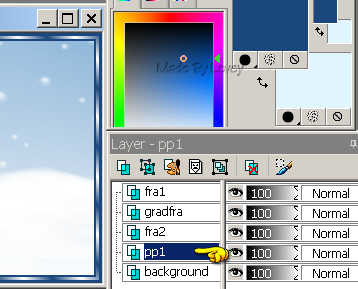
Activate the pp1 layer.
We're going to build on that layer.
I added all tubes except the snowman.
I will add that tube later.
Copy and paste your tubes around on the pp1 layer.
Place them to your liking.
Once happy with them,X out other layers,
and merge tubes visible.
Duplicate the tubes 1 time.
On the original tubes, adjust-blur-average-@7
click OK
Change blend mode to multiply.
Add drop shadow to copy tube layer.
Merge those 2 layers together visible.
Rename that layer to friends.
Copy and paste the snowman tube above friends layer.
The reason I didn't add my snowman along with the other tubes, is I was thinking of animating it, but I'll save that for another time:o)
Add drop shadow.
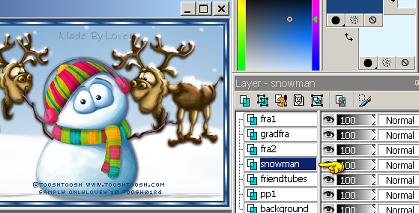
Add your CR info as a vector, place it,
then convert to a raster.
Activate the snowman layer.
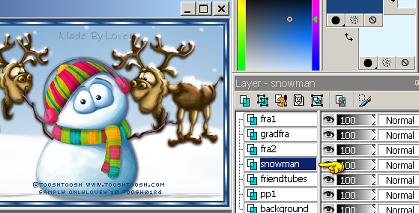
Grab your preshape tool-rectangle
Palette=background white-foreground null.
Draw out a rectangle from side to side.
Effects-texture-blinds- both colors in box
same as solid color used in the frames.
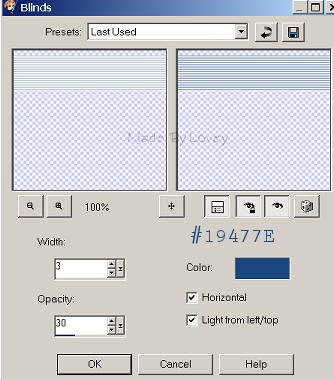
Change blend mode to soft light.
Rename layer Band.
Pick a font.
I used Frosty color #19477e
Size 14, Kern@30 Sharp.Vector.
Add words across the band.
I added
FRIENDS ARE LIKE SNOWFLAKES EVERY ONE IS UNIQUE
When happy, convert layer to a raster.
Add eye candy glow if you'd like
and a drop shadow.
Change blend mode to overlay.
With your pen tool. Line dot-Width 2
Polylines,draw some lines across the band
outside of text.
Convert that to a raster layer.
Rename layer Lines
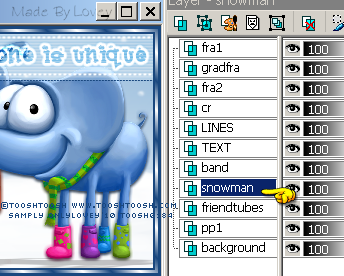
Activate Snowman layer.
Add 4 new raster layers above the snowman.
Rename those layers:
Snow 1- Snow 2-
Snow 3- Snow 4.
Activate Snow 1 layer.
Effects-Plugins-VDL Adrenline-Snowflakes.
Apply these settings to that layer.
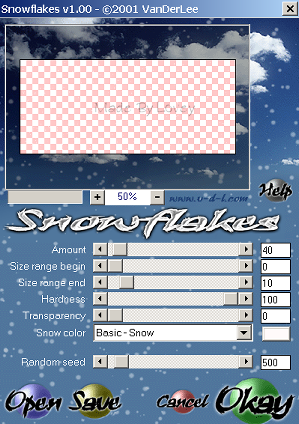
Snow 2 layer change the random seed to 1000
Snow 3 layer change the random seed to 2000
Snow 4 layer change the random seed to 3000
X out snow 2-3-4 layers on your layer palette.
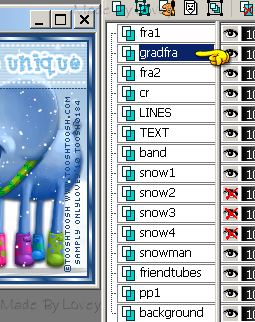
Activate the gradfra layer.
Duplicate that layer 3 x's total of 4 grad frames.
I used Constellation on these frames, but if you don't have that plugin PSP noise adds glitter.
You can use that if you'd like.
Just change the noise settings for each frame.
Constellation settings for Gradfra1
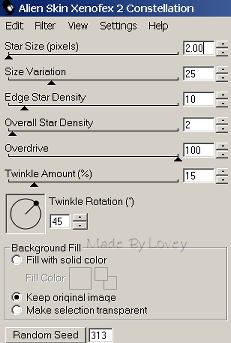
Gradfra2 click random seed once
Gradfra3 click random seed once
Gradfra4 click random seed once.
X Out Gradfra 2-3-4
Activate top layer and add your name.
I used font akadylanplain.
White with glow color #19477e
Drop Shadow.
This is how your layer palette should look.
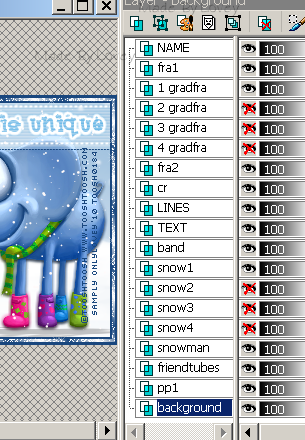
Let's put it together in Animation Shop.
Edit copy merged, paste into AS as a new animation.
Back to psp UnX layers 2- XOut layers 1, edit, copy merged, paste into AS after current frame.
PSP, UnX layers 3- XOut layers 2, edit, copy merged,paste into AS after current frame.
Back to PSP, UnX layers 4, XOut layers 3,edit, copy merged,paste into AS after current frame.
In animation shop you have 4 frames.
Edit, select all,Animation, frame properties @16
View animation,if you like, save as a .gif
Back to psp.
Carry on to make the avatar if you'd like.
Use the same methods as above for the snow and frames.
Hope you had fun.
Happy PSPing!!

Subscribe to:
Post Comments (Atom)



























0 comments:
Post a Comment