♥ Labels ♥
- Tutorials (36)
- Animations (29)
- St Patricks Day (6)
- Templates (5)
- Valentines (4)
- Easter (3)
♥Chit Chat♥
♥Favorite Scraps♥
♥PSP Stuff♥
Tuesday, April 01, 2008
Using Filters to Create Animation
Supplies Needed:
PSP and Animation Shop
Eye Candy 4000
DBS Flux Filter
Tube of choice
I am using the beautiful artwork of Nene Thomas.
Let's get started!
Open a new white image 500 x 500.
Open your tube, duplicate-(shift + D) Close off original tube.
Activate tube, edit copy, edit paste it onto the new white image as a new layer.
Duplicate that layer. Rename the original layer-BLUR and the duplicated layer TUBE.
Activate the BLUR layer.
Adjust, blur, gaussian blur @ 21
Effects, texture, blinds @ these settings:
Width 8 Opac 20 Color White check mark Light from top.
Activate TUBE layer and with your freehand tool- settings freehand, add/shift 0 feather anti alias checked off, go around the black part of the wings.
Keep the ants marching and PROMOTE THE SECTION TO A LAYER.
Duplicate the promoted section layer 2 times for a total of 3 promoted section layers.
Select None
Rename those layers, Wing 1 Wing 2 Wing 3
X OUT Wing 3 and 2 layers. Activate Wing 1 layer.
Effects- Eye Candy 4000- HSB Noise.
Settings - Necrotic tissue random seed @ 431 Click ok.
XOUT Wing 1 layer, UnX Wing 2 layer.
Effects, Eye Candy, HSB Noise, click the random seed once.
XOUT Wing 2 layer, UnX Wing 3 layer.
Effects, Eye Candy, HSB Noise, click random seed once.
XOUT Wing layer 3 and 2. Activate Tube layer.
Freehand tool, same settings, go around the dress area on the tube.
Keep the ants marching. Promote the section to a layer.
Duplicate that promoted section 2 times, for a total of 3 promoted section layers. Select none.
Rename those layers, dress 1 dress 2 dress 3.
XOUT dress 3 and 2 layers. Activate dress 1 layer.
Effects- Eye Candy 4000- Jiggle.
Settings- Bubbles-- Bubble size 10.17-- Warp amount 2.46
Twist @ 4 -- Seamless tile UNCHECKED-- Random seed @ 238
Click ok.
XOUT dress 1-- UnX dress 2
Effects--Eye Candy 4000- Jiggle, and click the random seen once.
Click ok.
XOUT dress 2-- UnX dress 3
repeat the eye candy jiggle clicking the random seed once. Click ok.
XOUT dress 3 and 2.
Activate Tube layer.
With your freehand tool go around the ball the fairy is sitting on.
Keep the ants marching. Promote the section to a layer.
Duplicate that layer 2 times. Total of 3 promoted section layers.
Rename those layers, ball 1 ball 2 ball 3.
Xout ball 3 and 2 layers. Activate ball 1 layer.
Now you can use the DBS Flux filter or the noise in your psp program.
If you have the dbs flux filter-- go to plugins--dbs --click on noise.
Settings: Bright noise, 24, mix checked , click ok.
** psp noise** Adjust--add noise--
settings: 24--check uniform, check monchrome, click ok.
Xout ball 1--UnX ball 2- repeat the noise, but change the setting to 28 click ok.
Xout ball 2, UnX ball 3, repeat noise, but change the setting to 32.
When you noise has been applied, X out ball 3 and 2 layers.
This is how your layers should look.
If you would like to add a paint brush embellishment, add a new raster layer about the blur layer and add your brush work.
Now we are going to begin to animated those layers.
Merge visible, copy, and paste into animation shop as a new animation.
Back to PSP, undo merge, X wing 1, X dress 1, X ball 1.
UnX wing 2, dress 2, ball 2--merge visible, copy and paste into animation shop after current frame.
Back to PSP. Undo merge.
X wing 2, X dress 2, X ball 2--UnX wing 3, dress 3 and ball 3.
Merge visible, copy and paste into animation shop after current frame.
You now have 3 frames in animation shop.
Edit, select all, animation, animation frame properties set at 18.
View your animation, if you're happy with it, save as .gif
Way to go! You're finished.
Hope you have enjoyed this tut.
**Remember you can add any text to a finished animation.**
This tut was written by me April 1 2008.
Any resemblance to other tuts is purely coincidental.
All Pspers have at one time used the same filters.
Subscribe to:
Post Comments (Atom)

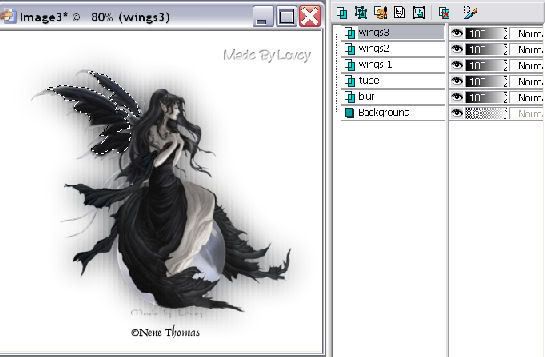
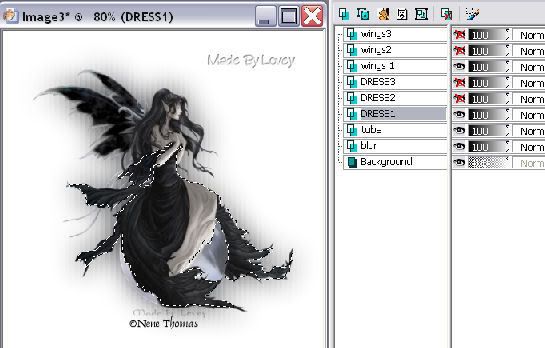
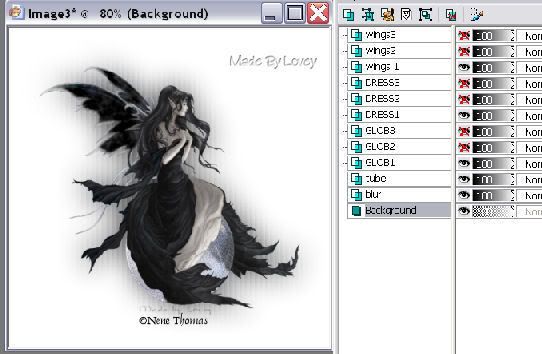
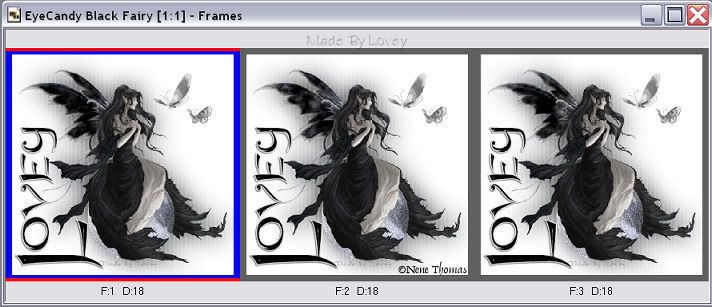



























0 comments:
Post a Comment