♥ Labels ♥
- Tutorials (36)
- Animations (29)
- St Patricks Day (6)
- Templates (5)
- Valentines (4)
- Easter (3)
♥Chit Chat♥
♥Favorite Scraps♥
♥PSP Stuff♥
Tuesday, January 31, 2012
Some Gothy Animations
Hiya Friends!!
These animations were made with my gothy friends in mind.
I'm coming to really appreciate some goth artists.
So I wanted to make some compatible animations.
Hope ya like them.
These files are in PSD format.
The download link is under the previews.
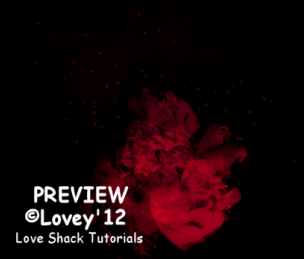
DOWNLOAD HERE
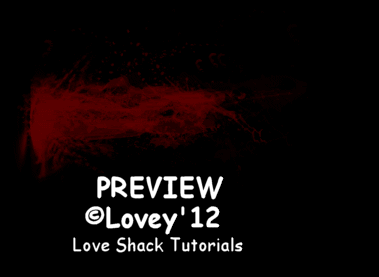
DOWNLOAD HERE
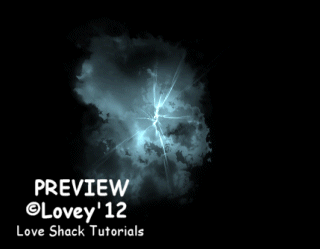
DOWNLOAD HERE
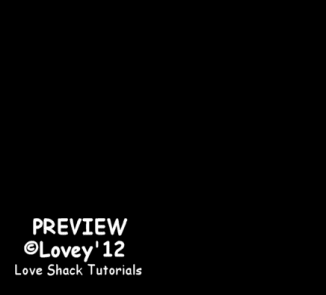
DOWNLOAD HERE

DOWNLOAD HERE
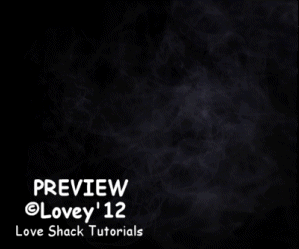
DOWNLOAD HERE
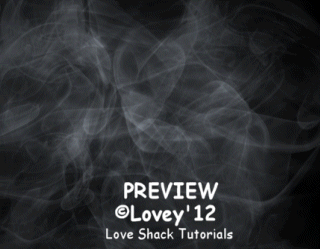
DOWNLOAD HERE
Have fun,
Happy PSPing!!

These animations were made with my gothy friends in mind.
I'm coming to really appreciate some goth artists.
So I wanted to make some compatible animations.
Hope ya like them.
These files are in PSD format.
The download link is under the previews.
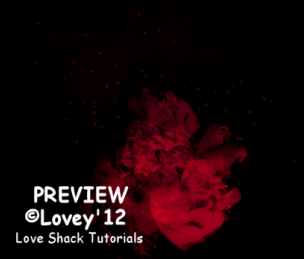
DOWNLOAD HERE
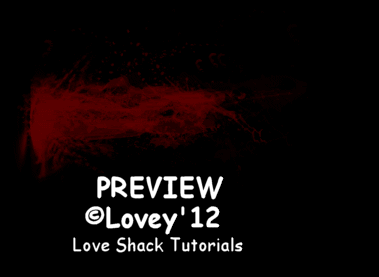
DOWNLOAD HERE
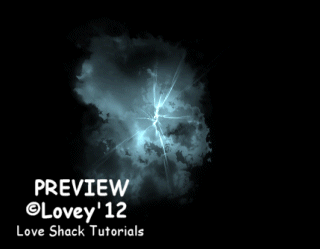
DOWNLOAD HERE
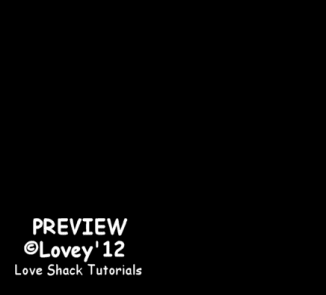
DOWNLOAD HERE

DOWNLOAD HERE
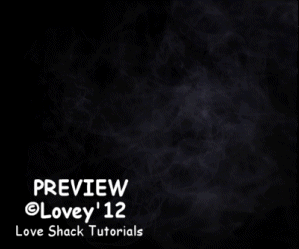
DOWNLOAD HERE
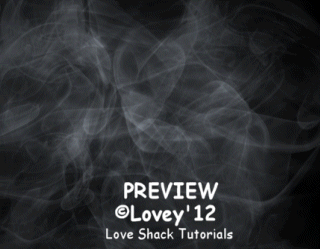
DOWNLOAD HERE
Have fun,
Happy PSPing!!

Monday, January 30, 2012
Marilyn Forum Set Tut
Hiya!!
I made this forum set last year.
I've had requests for the tutorial,
so here it is,
"Marilyn"


I use the fantastic art of Elias Chatzoudis.
You must purchase and have a license to use this tube.
Scrap kit by Tammy
at Digital n Dreams called "Marilyn".
My Supplies:
2pc forum set template
Animation
Film strip
(this is an old tube from June 2003 if
it's yours please contact me for proper credit)
2 color palette
And for those working in PS,
PSD Animation Here
Other Supplies:
Xero Plugin - Soft Vignette & Radiance
Eye Candy 4 - Gradient Glow
Fonts- Rob The NautiGal & BitDust1 for CR
I work with PSP 9 and Animation Shop
Open your programs.
In psp open sig template.
Open tube, set aside.
Open these supplies from the scrap kit:
Drape - Fan - Flower3 - Ribbon
set those aside.
Let's begin!
Delete credit layer on temp.
Highlight background layer on layer palette.
Add a new raster layer.
Flood fill with gradient using the 2 colors on the palette,
and the settings shown below.
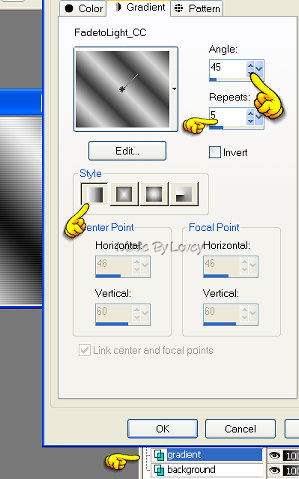
Effects- Texture-Blinds
Width = 3 , Opac = 25 check horiz check light from left, color black
Copy and paste one of the smaller Marilyn tubes as a new layer.
Duplicate that tube a few times place in different areas.
When you have them as you want, xout all layers as shown below
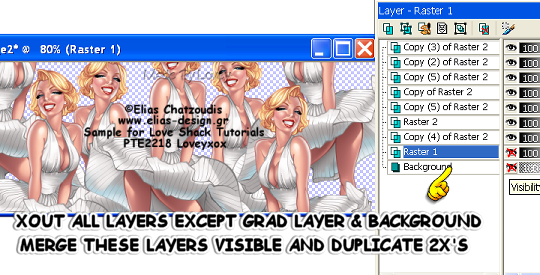
Duplicate 2x's
#1 - Blur- Gaus Blur @ 5
#2- Change blend mode on layer palette to screen
#3 - Apply Plugin Xero Radiance
with these settings
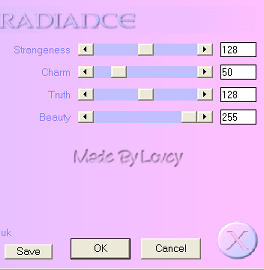
Duplicate the gradient layer.
Xout background and original grad layer.
highlight one of the tube layers
Merge layers visible.
Duplicate that layer.
#1- Apply plugin Xero Soft Vignette
with these settings,
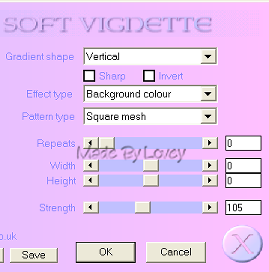
Change bend mode on layer palette to screen
On the original change the blend mode on layer palette to luminance.
Xout background layer, merge visible.
Effects - Texture - Blinds
Width = 2, Opac = 25, check light from left, color white.
Add embellishments.
Ribbon - resize - and place on left side - duplicate- mirror
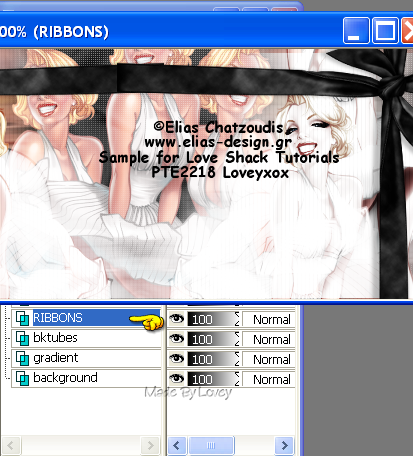
add a slight drop shadow.
Add film tube and place it where you'd like.
XOUT all other layers, except the film layer.
Using your magic wand, click each inside section on the film tube.
Selections - Modify - Expand - by 2
Highlight the ribbon layer, add a new raster layer.
flood fill with #FAFAFA
Selections - None
Apply plugin Xero - Soft Vignette - same settings as before
Rename this layer - film back
Highlight film layer again, using the magic wand, click inside one of the frame sections.
Selections - Modify - Expand by 2
Highlight film back layer.
Copy and Paste a small tube as a new layer and place it in that frame section.
Selections - Invert - Hit delete on your keyboard.
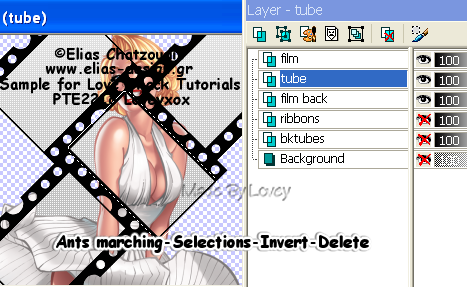
Continue doing this step till you have all the sections in the film filled with a portion of your tube.
When you have all the sections filled, XOUT all layers EXCEPT the tube layers
Merge those layers visible.
Change the blend mode to luminance
UNX film back layer. Merge visible with the tube layer.
UnX film layer.
Apply Plugin Eye Candy 4- Gradient Glow, with the settings below
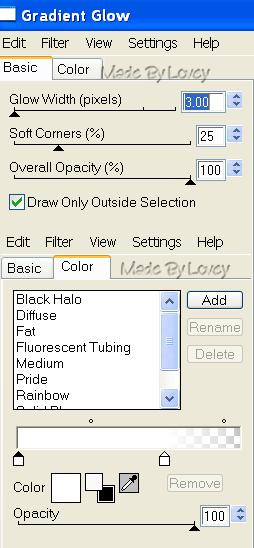
So far this is your layer palette
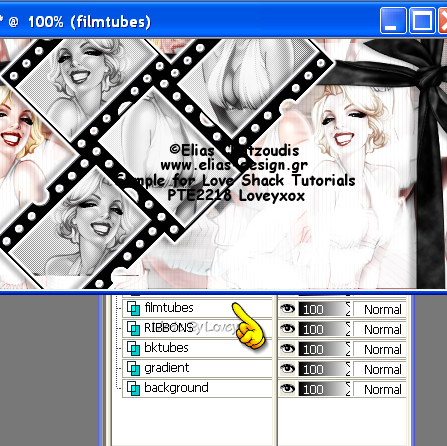
Resize curtains - copy and paste as a new layer.
Place where you'd like. I put mine off to the right a bit.
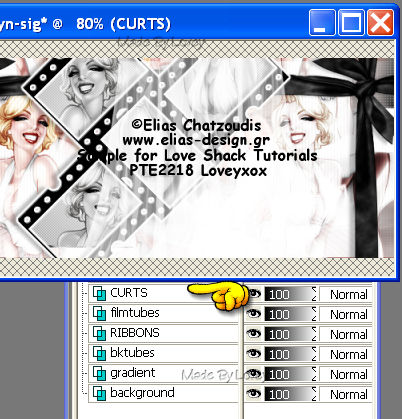
Resize feathers - copy and paste as a new layer.
Place at bottom so the tips are just showing.
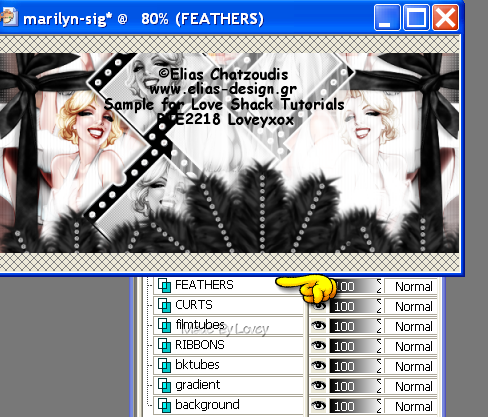
Resize flowers - copy and paste as a new layer.
Place ontop of bow of ribbon on left.
Duplicate - mirror
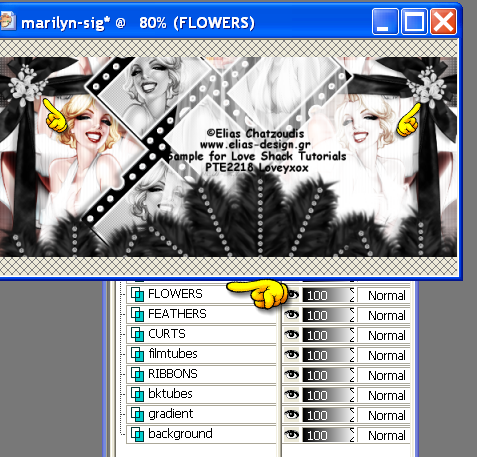
Click on layer palette -
Merge Down- Only those 2 layers
Add slight Drop shadows to embellishments.
Copy and Paste Main tube.
Place where you'd like.
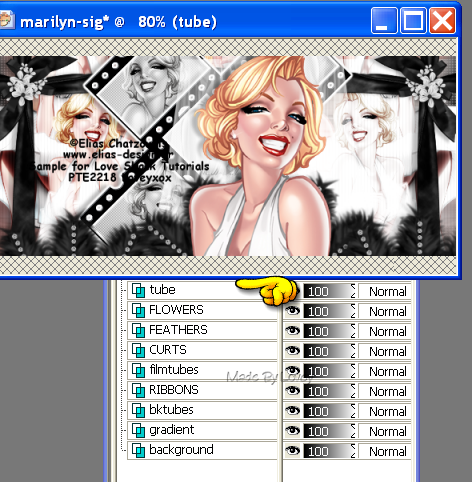
Add a drop shadow
ADD CR info and Name
Now we're going to work on the tag frames.
If you're using the template I provided, the colors are on the frames already.
If you'd like to change those colors,
Unlock the locks on your layer palette, on those layers,
Flood fill with your colors of choice.
Then click on the locks to lock them up again.
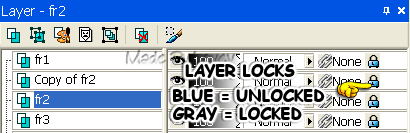
Highlight FR2 - Duplicate-
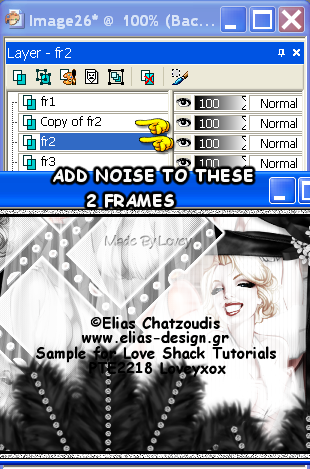
Adjust - ADD Noise
Settings below,
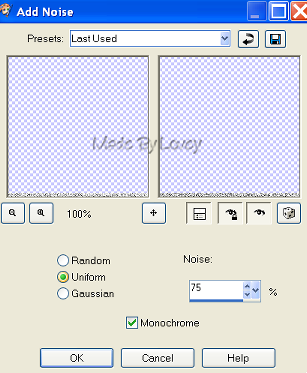
Adjust - Sharpen
Highlight the next fr layer,
Adjust Add noise- click the uniform
button 1 time.
Okkkkkkk now we're going to put it all together in Animation Shop.
( If you don't want to animate merge all flat and save as .png)
These are your layers in PSP, make sure they have the same Xout layers.
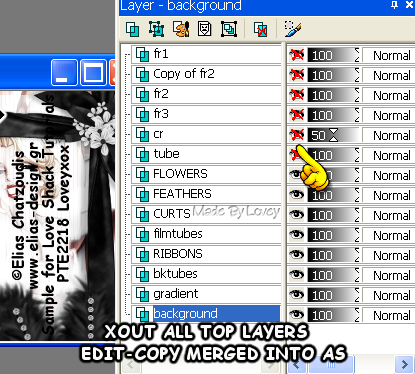
Over to animation shop.
Open animation I provided in supplies.
In PSP, Edit - Copy Merged
In AS, Edit - Paste - As a new animation
Duplicate your tag till you have a total of 14 frames
If you're using the MNG file of animation
Click on your propgate paste tab
( top tool where hand is pointing)
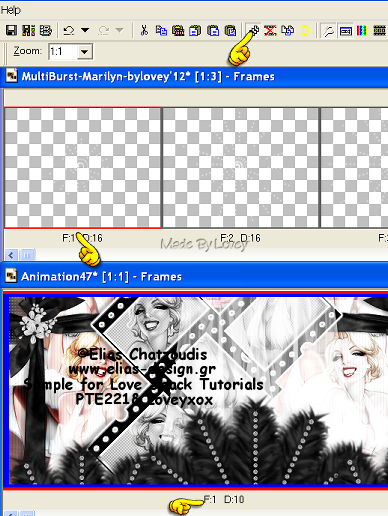
Highlight 1st frame of animation
Edit - Select All
Highlight 1st frame of tag
Edit - Select All
Drag animation over onto the tag and place it in the center of tag
All animation frames should now be in all tag frames.
Highlight 1st frame of tag
Edit, select all, animation, frame properties, change speed to 16.
******************
*** If you're using the psp file of the animation ***
Click on the 1st frame of the animation
Edit - Select all - Edit - COPY
Click on the 1st frame of your tag
Edit - Select All - Edit - Paste into selection.
Place the animation on the tag and let go of cursor
Animation should be in all frames of tag.
Edit-Select All-
Animation-Frame Properties,
Change speed to 16
*************
Back to PSP
Xout all the layers as shown below
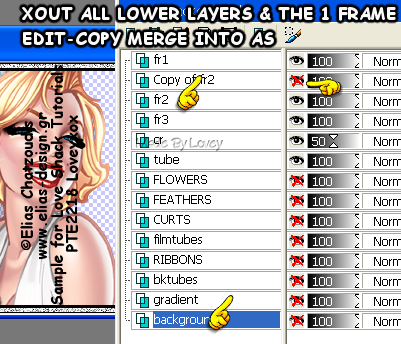
Edit - Copy Merged
Over to AS - Edit - Paste as a NEW animation
Back to PSP,
UNX copy of FR2 layer - XOUT FR2 layer
Edit - Copy Merged
Over to AS - Edit - Paste after current frame.
You now have 2 frames in animation shop.
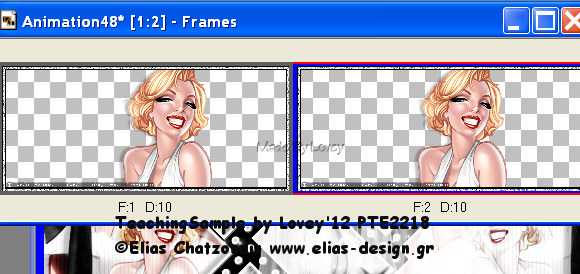
We have to make them total 14 frames.
Highlight 1st frame - Edit - Select ALL - Edit - Copy
Highlight frame 2 - Paste after current frame
Continue pasting after current frame till you have a total of 14 frames.
Ok, time to put them together.

When doing this, be careful not to move your cursor when applying the tube to the tag.
When it's pasted just release your cursor and it should line up perfectly.
View the animation.
If you like, save as shown below

save as .gif
WTG!!
Now go back over to PSP, and do the avatar to match.
Unlock all layers (except tube layer) on your original sig, merge visible
Copy & paste onto your avatar template above background.
UnX tube layer,
Copy & Paste onto avatar under frame layers.
Resize the tube to fit.
Xout fr layers
Merge all other layers visible
Add CR info and Name.
Duplicate fr2 layer, add noise to those layers ( FR2 & copy FR2)
Then put it together in animation shop.
View and save as .gif
Hope you've enjoyed this tut.
I'd love to see your results!
Happy PSPing!!

Tut written by © Lovey'12 January 30 2012
Any resemblance to any other tut is purely coincidence.
Please don't copy or hotlink this tut.
Link back to Love Shack.Thank You.
I made this forum set last year.
I've had requests for the tutorial,
so here it is,
"Marilyn"


I use the fantastic art of Elias Chatzoudis.
You must purchase and have a license to use this tube.
Scrap kit by Tammy
at Digital n Dreams called "Marilyn".
My Supplies:
2pc forum set template
Animation
Film strip
(this is an old tube from June 2003 if
it's yours please contact me for proper credit)
2 color palette
And for those working in PS,
PSD Animation Here
Other Supplies:
Xero Plugin - Soft Vignette & Radiance
Eye Candy 4 - Gradient Glow
Fonts- Rob The NautiGal & BitDust1 for CR
I work with PSP 9 and Animation Shop
Open your programs.
In psp open sig template.
Open tube, set aside.
Open these supplies from the scrap kit:
Drape - Fan - Flower3 - Ribbon
set those aside.
Let's begin!
Delete credit layer on temp.
Highlight background layer on layer palette.
Add a new raster layer.
Flood fill with gradient using the 2 colors on the palette,
and the settings shown below.
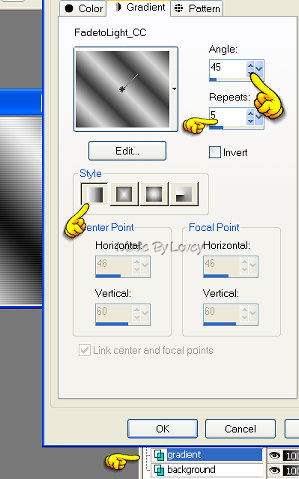
Effects- Texture-Blinds
Width = 3 , Opac = 25 check horiz check light from left, color black
Copy and paste one of the smaller Marilyn tubes as a new layer.
Duplicate that tube a few times place in different areas.
When you have them as you want, xout all layers as shown below
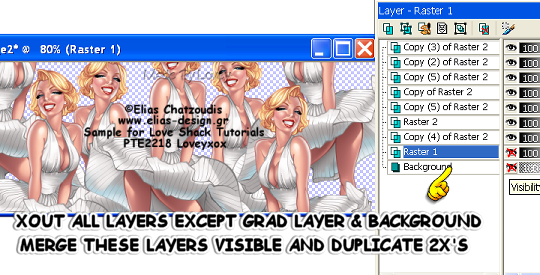
Duplicate 2x's
#1 - Blur- Gaus Blur @ 5
#2- Change blend mode on layer palette to screen
#3 - Apply Plugin Xero Radiance
with these settings
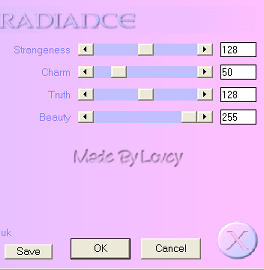
Duplicate the gradient layer.
Xout background and original grad layer.
highlight one of the tube layers
Merge layers visible.
Duplicate that layer.
#1- Apply plugin Xero Soft Vignette
with these settings,
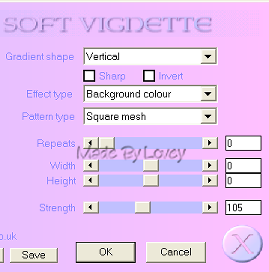
Change bend mode on layer palette to screen
On the original change the blend mode on layer palette to luminance.
Xout background layer, merge visible.
Effects - Texture - Blinds
Width = 2, Opac = 25, check light from left, color white.
Add embellishments.
Ribbon - resize - and place on left side - duplicate- mirror
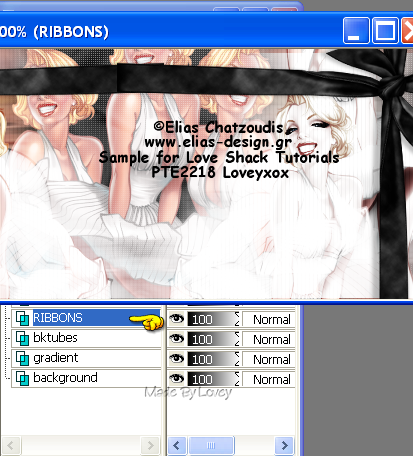
add a slight drop shadow.
Add film tube and place it where you'd like.
XOUT all other layers, except the film layer.
Using your magic wand, click each inside section on the film tube.
Selections - Modify - Expand - by 2
Highlight the ribbon layer, add a new raster layer.
flood fill with #FAFAFA
Selections - None
Apply plugin Xero - Soft Vignette - same settings as before
Rename this layer - film back
Highlight film layer again, using the magic wand, click inside one of the frame sections.
Selections - Modify - Expand by 2
Highlight film back layer.
Copy and Paste a small tube as a new layer and place it in that frame section.
Selections - Invert - Hit delete on your keyboard.
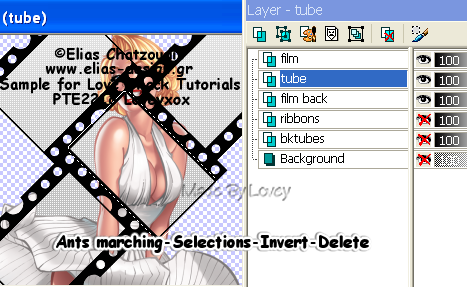
Continue doing this step till you have all the sections in the film filled with a portion of your tube.
When you have all the sections filled, XOUT all layers EXCEPT the tube layers
Merge those layers visible.
Change the blend mode to luminance
UNX film back layer. Merge visible with the tube layer.
UnX film layer.
Apply Plugin Eye Candy 4- Gradient Glow, with the settings below
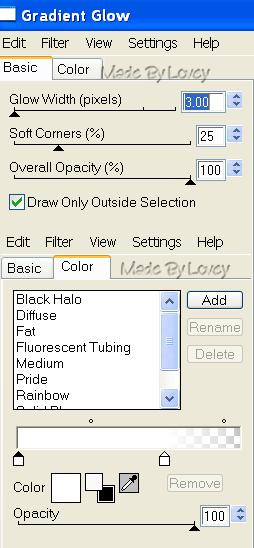
So far this is your layer palette
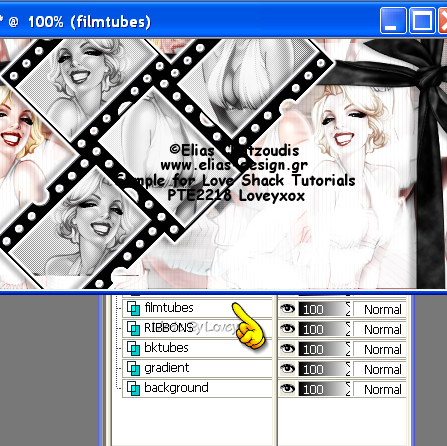
Resize curtains - copy and paste as a new layer.
Place where you'd like. I put mine off to the right a bit.
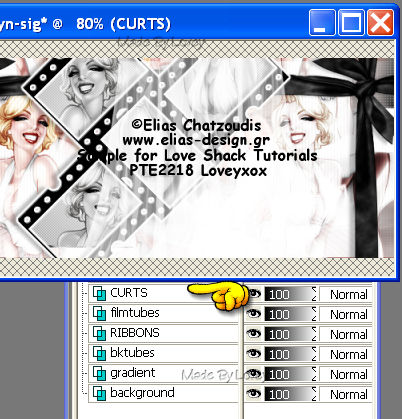
Resize feathers - copy and paste as a new layer.
Place at bottom so the tips are just showing.
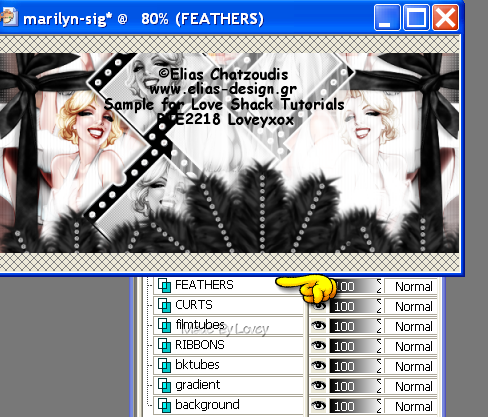
Resize flowers - copy and paste as a new layer.
Place ontop of bow of ribbon on left.
Duplicate - mirror
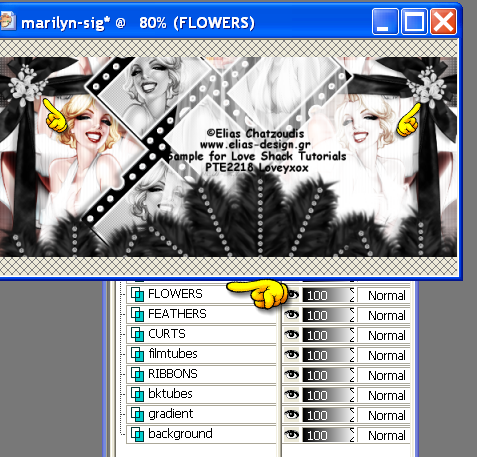
Click on layer palette -
Merge Down- Only those 2 layers
Add slight Drop shadows to embellishments.
Copy and Paste Main tube.
Place where you'd like.
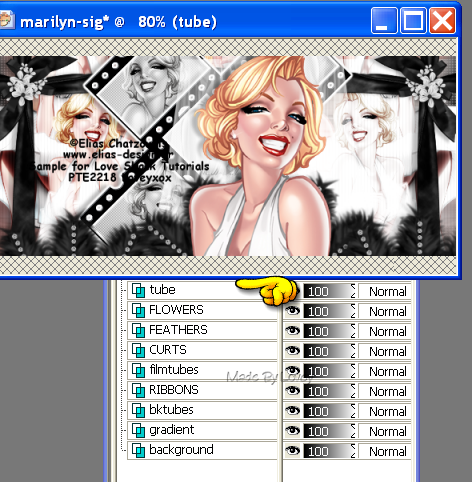
Add a drop shadow
ADD CR info and Name
Now we're going to work on the tag frames.
If you're using the template I provided, the colors are on the frames already.
If you'd like to change those colors,
Unlock the locks on your layer palette, on those layers,
Flood fill with your colors of choice.
Then click on the locks to lock them up again.
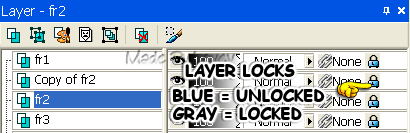
Highlight FR2 - Duplicate-
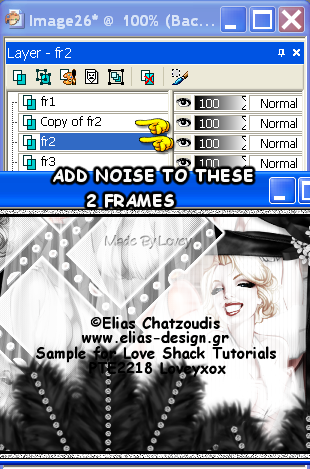
Adjust - ADD Noise
Settings below,
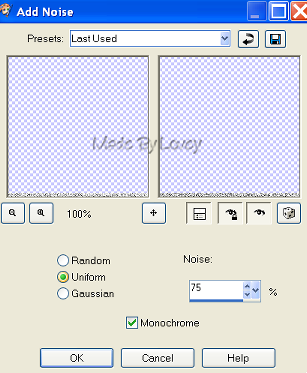
Adjust - Sharpen
Highlight the next fr layer,
Adjust Add noise- click the uniform
button 1 time.
Okkkkkkk now we're going to put it all together in Animation Shop.
( If you don't want to animate merge all flat and save as .png)
These are your layers in PSP, make sure they have the same Xout layers.
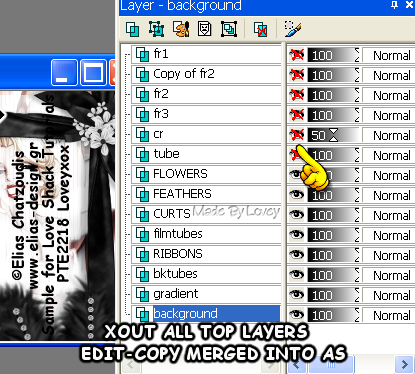
Over to animation shop.
Open animation I provided in supplies.
In PSP, Edit - Copy Merged
In AS, Edit - Paste - As a new animation
Duplicate your tag till you have a total of 14 frames
If you're using the MNG file of animation
Click on your propgate paste tab
( top tool where hand is pointing)
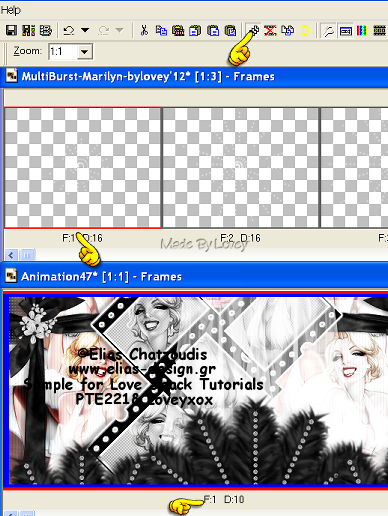
Highlight 1st frame of animation
Edit - Select All
Highlight 1st frame of tag
Edit - Select All
Drag animation over onto the tag and place it in the center of tag
All animation frames should now be in all tag frames.
Highlight 1st frame of tag
Edit, select all, animation, frame properties, change speed to 16.
******************
*** If you're using the psp file of the animation ***
Click on the 1st frame of the animation
Edit - Select all - Edit - COPY
Click on the 1st frame of your tag
Edit - Select All - Edit - Paste into selection.
Place the animation on the tag and let go of cursor
Animation should be in all frames of tag.
Edit-Select All-
Animation-Frame Properties,
Change speed to 16
*************
Back to PSP
Xout all the layers as shown below
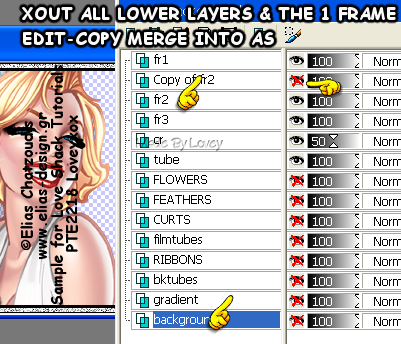
Edit - Copy Merged
Over to AS - Edit - Paste as a NEW animation
Back to PSP,
UNX copy of FR2 layer - XOUT FR2 layer
Edit - Copy Merged
Over to AS - Edit - Paste after current frame.
You now have 2 frames in animation shop.
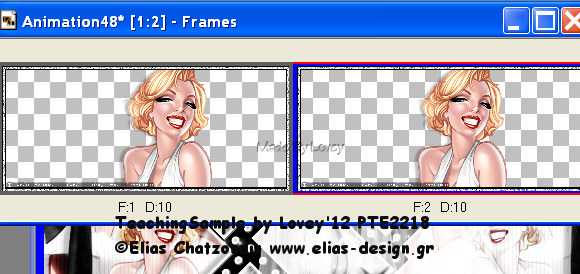
We have to make them total 14 frames.
Highlight 1st frame - Edit - Select ALL - Edit - Copy
Highlight frame 2 - Paste after current frame
Continue pasting after current frame till you have a total of 14 frames.
Ok, time to put them together.

When doing this, be careful not to move your cursor when applying the tube to the tag.
When it's pasted just release your cursor and it should line up perfectly.
View the animation.
If you like, save as shown below

save as .gif
WTG!!
Now go back over to PSP, and do the avatar to match.
Unlock all layers (except tube layer) on your original sig, merge visible
Copy & paste onto your avatar template above background.
UnX tube layer,
Copy & Paste onto avatar under frame layers.
Resize the tube to fit.
Xout fr layers
Merge all other layers visible
Add CR info and Name.
Duplicate fr2 layer, add noise to those layers ( FR2 & copy FR2)
Then put it together in animation shop.
View and save as .gif
Hope you've enjoyed this tut.
I'd love to see your results!
Happy PSPing!!

Tut written by © Lovey'12 January 30 2012
Any resemblance to any other tut is purely coincidence.
Please don't copy or hotlink this tut.
Link back to Love Shack.Thank You.
Friday, January 27, 2012
Valentine Forum Set Tutorial


Tube used was the amazing art of Elias Chatzoudis.
You must purchase and have a license to use Elias's art.
Elias Tube Here
Scrap kit FTU by Daph called My Emo Valentine
Daph's Kit Here
Thanks bunches Daph!
My Supplies:
Standard Forum Set Template
LipsBlowingHearts Animation
(included are MNG-PSP and PSD files)
Color palette I used
Download Supplies
I made this animation.
Do not share or claim as your own.
The lips are made by Daph and her permission was given to animate them.
The non animated version you can find in her scrap kit, that I also used for this tutorial.
Other Supplies I used are,
Plugins Eye Candy 4 ( for name glow)
Xero- Porcelain/Soft Vignette
XenoFlex2 - Constellation
Fonts: Love Light and BitDust1 ( for cr info)
I work with PSP9 and Animation Shop
I assume you have a bit of knowledge around these programs,
if not, please look in archives for more information about the programs.
Open PSP and AS.
Open Forum Sig template in PSP, delete credit layer.
Set your colors on the material palette.
(I have included the colors I used in my supplies)
Unlock your layers on the temp.
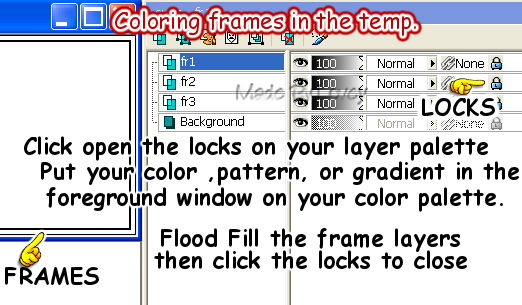
I used red on FR3
This is the gradient I used on my frame2
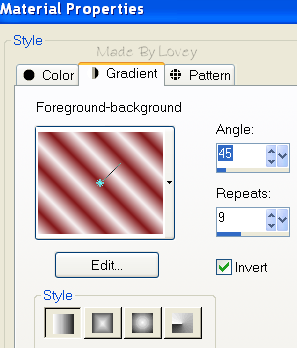
I used black on FR1
Now highlight the background layer on your layers.
Add a new raster layer. Flood fill that layer with color of choice.
Rename this layer P1
Now open your tube. Copy and paste as a new layer onto your temp.
I duplicate the tube about 3 times, and move it around into different places on my temp.
Once you have the template filled with the tube images.
X out all layers but those tubes, edit merge visible.
These are going to be your back ground tube images.
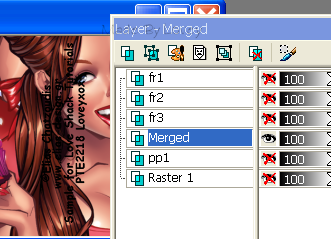
Now it's time to blend and add plugin effects.
This is the part I play a lot with blends and effects.
Duplicate your tube layer 2 times. Gives you 3 tube layers
Add effects to each of those layers.
Tube layer #1 - I motion blurred
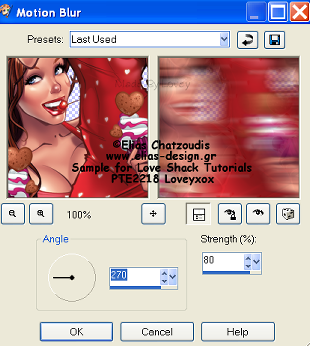
Tube layer #2 - I added Plugin Xero Porcelain
Settings: Soft@50 - Strength@128 - Brightness@128
Change the blend mode to multiply
Tube layer #3 - I changed the blend mode to softlight
X out all layers on your palette, and merge your tube layers visible.
Duplicate that layer 1x.
1 layer- add plugin Xero - Soft Vignette
these are the settings I used.

2nd layer - go to effects, texture- weave,
apply these settings,
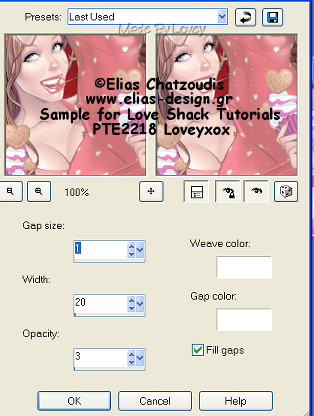
On that layer, change the blend mode to screen.
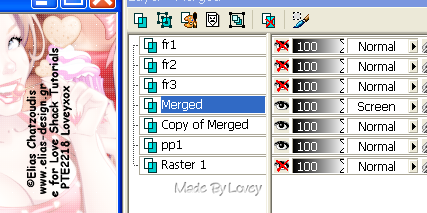
Merge those 2 layers visible
This is how your layer palette should look now.
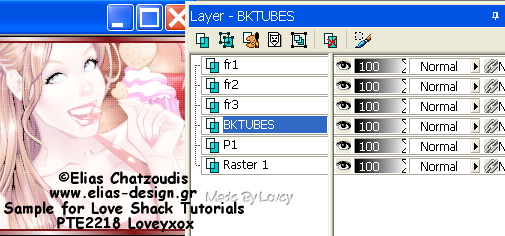
Time to open the scrap kit, and elements you want to use on the tag.
I used the black heart, red heart.
Place the ones you'd like on your tag.
Resize them as needed, making sure you have "smart size" checked in your resizing.
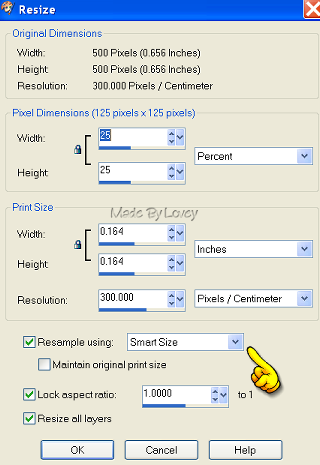
Play around till you have them placed as you want.
Copy and paste the main tube as a new layer.
Place the tube as you like.
Add the CR INFO.
X out all frame layers and CR info,
( I don't merge my cr info right now incase I want to move it
but if your happy with it, include it in the merge)
Merge the other layers visible.
Your layer palette should look like this now,
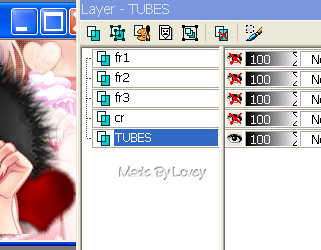
Time to add some action to your frame layers.
Highlight F3 layer- Adjust-Add Noise
@75 Check beside Uniform, Check beside Monochrome.
Highlight F2 layer- Duplicate it 2 x's
We're going to add Xenofex Constellation to each of those layers.
#1- Constellation Settings
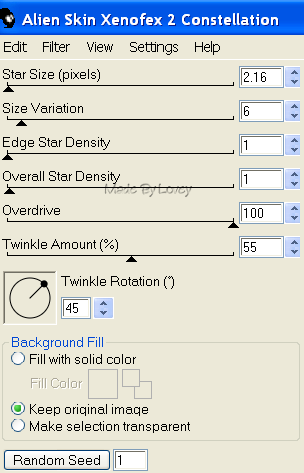
#2 - apply constellation, click random seed once
#3 - apply constellation, click random seed once.
Rename the constellation layers, A- B- C.
Then on Fr1, I just left it as an outline to the tag.
With FR1 highlighted, add your name.
X out the frames as shown below
(but on my example I didn't have a name on it yet)
Your name should be at the very top layer, above FR1
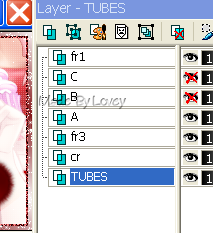
Into Animation Shop-
Open my animation LipsBlowingHearts.
Back to PSP.
Edit-Copy Merged your tag
Over to Animation Shop
Paste as a new animation.
Back to PSP- UnX B -Xout A
Edit-copy merged.
Into AS, Edit, paste after current frame on your tag.
Back to PSP- UnX C - Xout B
Edit-copy merged.
Into AS- Edit,paste after current frame on your tag.
You now have 3 frames on your tag.
We need to make them into 15 frames.
So now highlight Frame 1 on your tag.
Edit - Select ALL- Edit-Copy
Highlight last frame on your tag, Edit, paste after current frame.
This adds 3 more frames to your tag.
Keep pasting after current frames on your tag till you have a total of 15 frames.
Now we're going to add the lip animation to your tag.
There's 2 ways of doing this.
With MNG files, it's a drag over to your tag.
To do this,
Highlight 1st frame on your tag- Edit -Select All
Highlight 1st frame of animation- Edit-Select All
With your cursor, on the 1st frame of the
animation, drag the lips over to your tag
place where you want it then release your cursor.
The animation should be in all frames now.
If you like it, save as a .gif
The 2nd way of adding the animation to your tag is
to copy and paste.
To do this:
Highlight 1st frame of animation- Edit-Select all - Edit - Copy
Highlight 1st frame of your tag - Edit- Select all -Edit-Paste into selected frame.
Then on the 1st frame of your tag, paste the animation where you'd like it.
The animation should be in all frames now.
View the animated tag, and if you like it, save as a .gif
I left my speed at 10, but if you'd like you can change it.
***A LIL TIP WHEN SAVING***
If your tag looks grainy, change the CUSTOMIZED setting.
It's on the left side when your save window opens. Click it.
Try "Optimized Octree" if that looks grainy, Try "Optimized Median Cut".
Those are the 2 settings to play with to help with the grain effect on animated tags.
Some tubes are great to work with in AS, some have colors that cause a lot of grain.
Hope you've had fun, lol, and not a bad headache.
Go back to PSP, and make an avatar to match!
It's easy, just copy and paste your already made tube layer into the template.
Then do the same steps for your frames,adding constellation.
Then copy and paste into AS.
Poof!! Avatar is done!!
I'd love to see your results,
You can send them to me at loves2pspxox@aol.com
Happy PSPing!!

Tut written by © Lovey'12 January 27 2012
Any resemblance to any other tut is purely coincidence.
Please do not copy or hotlink.
Link back to Love Shack. Thank You
Monday, January 23, 2012
ST Patty's Day Animations
Howdy!!
I have a couple of tutorials coming up so I thought
I'd get these St Patty Day animations posted before they got lost.
You know I'll have tons more coming LMAO!
They are PSD files.
You can grab them below.
Zip Download
Here's the previews of what's in the zip.
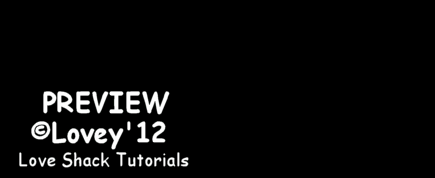

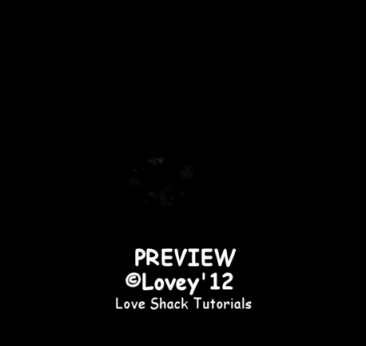
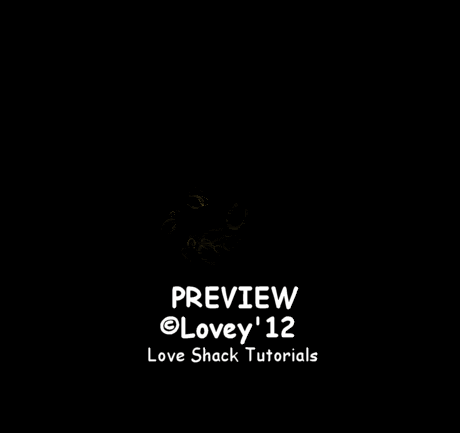
I made some gold nuggets and a pot topper.


And a spark ani that can be used on gold.
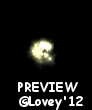
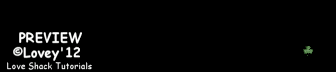
And here's a couple of Clover bursts,
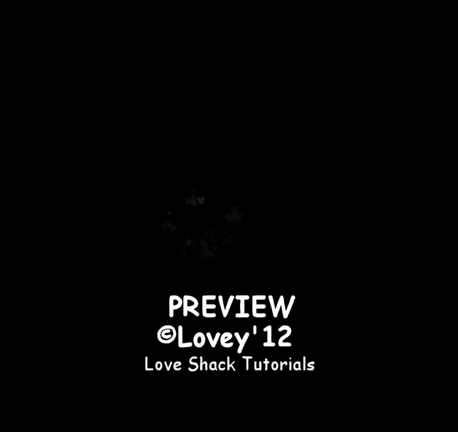
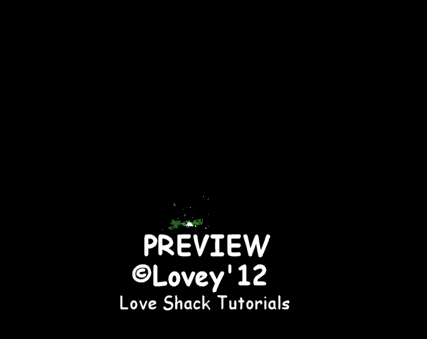
That's it for now,
Happy PSPing!!

I have a couple of tutorials coming up so I thought
I'd get these St Patty Day animations posted before they got lost.
You know I'll have tons more coming LMAO!
They are PSD files.
You can grab them below.
Zip Download
Here's the previews of what's in the zip.
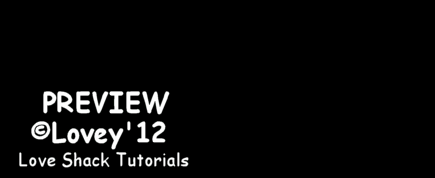

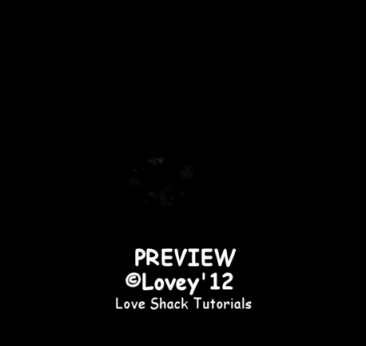
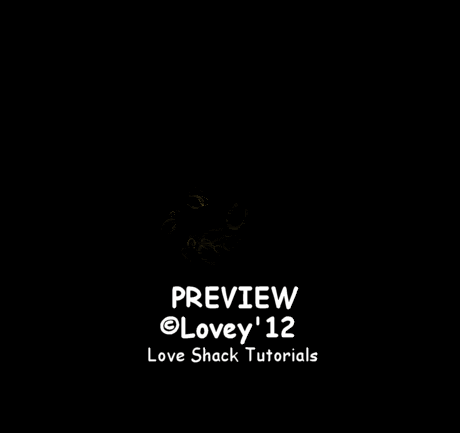
I made some gold nuggets and a pot topper.


And a spark ani that can be used on gold.
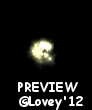
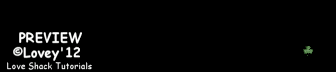
And here's a couple of Clover bursts,
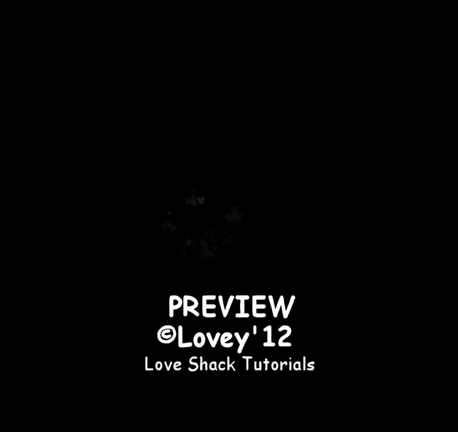
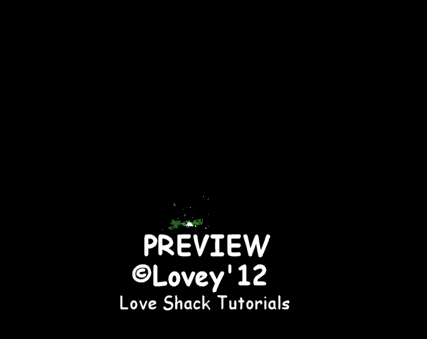
That's it for now,
Happy PSPing!!

Subscribe to:
Comments (Atom)


























