♥ Labels ♥
- Tutorials (36)
- Animations (29)
- St Patricks Day (6)
- Templates (5)
- Valentines (4)
- Easter (3)
♥Chit Chat♥
♥Favorite Scraps♥
♥PSP Stuff♥
Monday, January 30, 2012
Marilyn Forum Set Tut
Hiya!!
I made this forum set last year.
I've had requests for the tutorial,
so here it is,
"Marilyn"


I use the fantastic art of Elias Chatzoudis.
You must purchase and have a license to use this tube.
Scrap kit by Tammy
at Digital n Dreams called "Marilyn".
My Supplies:
2pc forum set template
Animation
Film strip
(this is an old tube from June 2003 if
it's yours please contact me for proper credit)
2 color palette
And for those working in PS,
PSD Animation Here
Other Supplies:
Xero Plugin - Soft Vignette & Radiance
Eye Candy 4 - Gradient Glow
Fonts- Rob The NautiGal & BitDust1 for CR
I work with PSP 9 and Animation Shop
Open your programs.
In psp open sig template.
Open tube, set aside.
Open these supplies from the scrap kit:
Drape - Fan - Flower3 - Ribbon
set those aside.
Let's begin!
Delete credit layer on temp.
Highlight background layer on layer palette.
Add a new raster layer.
Flood fill with gradient using the 2 colors on the palette,
and the settings shown below.
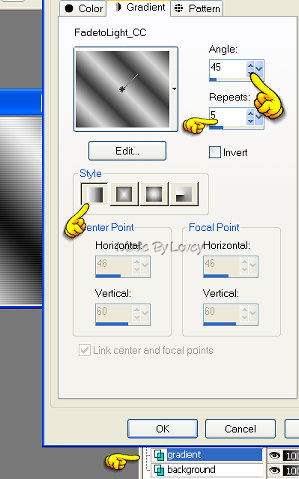
Effects- Texture-Blinds
Width = 3 , Opac = 25 check horiz check light from left, color black
Copy and paste one of the smaller Marilyn tubes as a new layer.
Duplicate that tube a few times place in different areas.
When you have them as you want, xout all layers as shown below
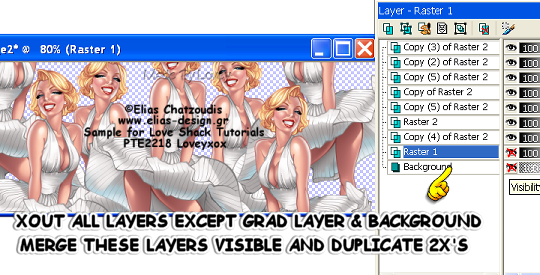
Duplicate 2x's
#1 - Blur- Gaus Blur @ 5
#2- Change blend mode on layer palette to screen
#3 - Apply Plugin Xero Radiance
with these settings
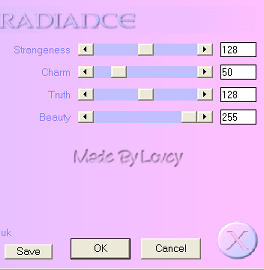
Duplicate the gradient layer.
Xout background and original grad layer.
highlight one of the tube layers
Merge layers visible.
Duplicate that layer.
#1- Apply plugin Xero Soft Vignette
with these settings,
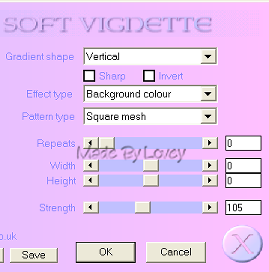
Change bend mode on layer palette to screen
On the original change the blend mode on layer palette to luminance.
Xout background layer, merge visible.
Effects - Texture - Blinds
Width = 2, Opac = 25, check light from left, color white.
Add embellishments.
Ribbon - resize - and place on left side - duplicate- mirror
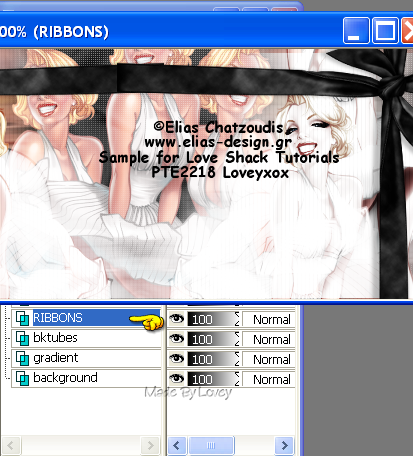
add a slight drop shadow.
Add film tube and place it where you'd like.
XOUT all other layers, except the film layer.
Using your magic wand, click each inside section on the film tube.
Selections - Modify - Expand - by 2
Highlight the ribbon layer, add a new raster layer.
flood fill with #FAFAFA
Selections - None
Apply plugin Xero - Soft Vignette - same settings as before
Rename this layer - film back
Highlight film layer again, using the magic wand, click inside one of the frame sections.
Selections - Modify - Expand by 2
Highlight film back layer.
Copy and Paste a small tube as a new layer and place it in that frame section.
Selections - Invert - Hit delete on your keyboard.
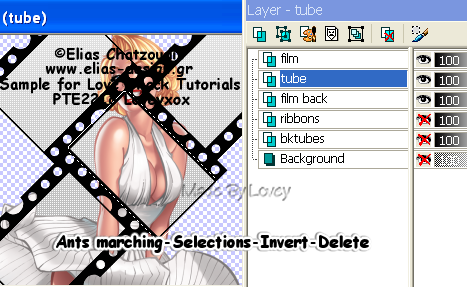
Continue doing this step till you have all the sections in the film filled with a portion of your tube.
When you have all the sections filled, XOUT all layers EXCEPT the tube layers
Merge those layers visible.
Change the blend mode to luminance
UNX film back layer. Merge visible with the tube layer.
UnX film layer.
Apply Plugin Eye Candy 4- Gradient Glow, with the settings below
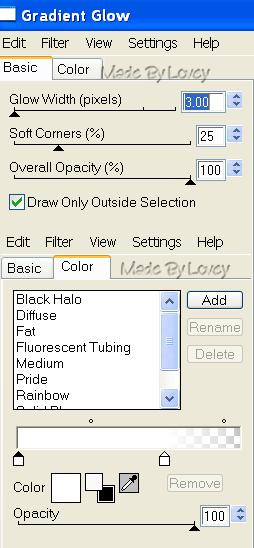
So far this is your layer palette
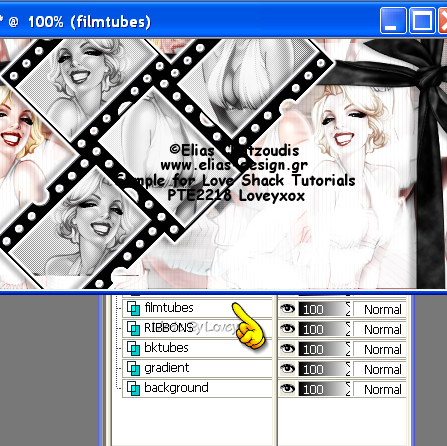
Resize curtains - copy and paste as a new layer.
Place where you'd like. I put mine off to the right a bit.
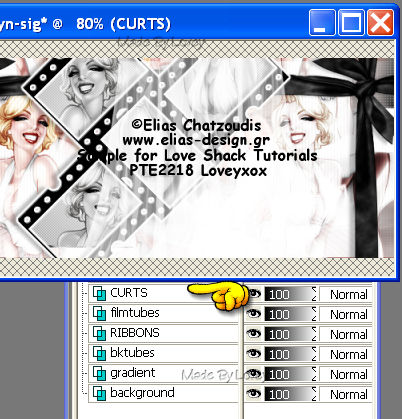
Resize feathers - copy and paste as a new layer.
Place at bottom so the tips are just showing.
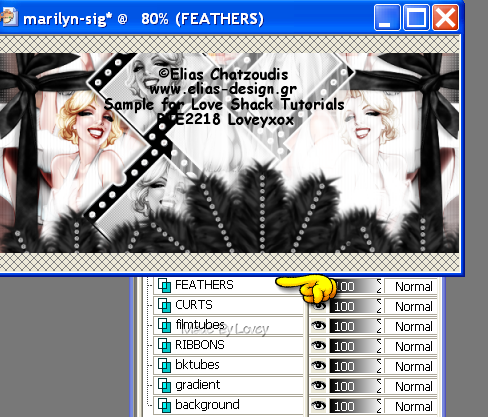
Resize flowers - copy and paste as a new layer.
Place ontop of bow of ribbon on left.
Duplicate - mirror
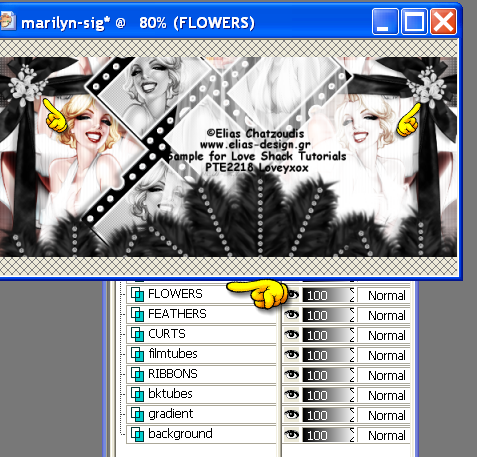
Click on layer palette -
Merge Down- Only those 2 layers
Add slight Drop shadows to embellishments.
Copy and Paste Main tube.
Place where you'd like.
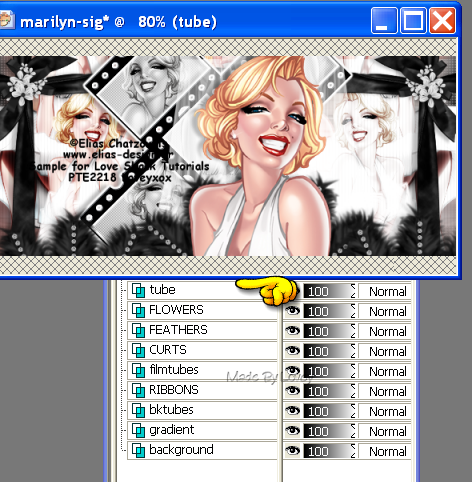
Add a drop shadow
ADD CR info and Name
Now we're going to work on the tag frames.
If you're using the template I provided, the colors are on the frames already.
If you'd like to change those colors,
Unlock the locks on your layer palette, on those layers,
Flood fill with your colors of choice.
Then click on the locks to lock them up again.
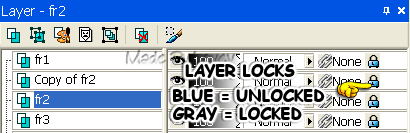
Highlight FR2 - Duplicate-
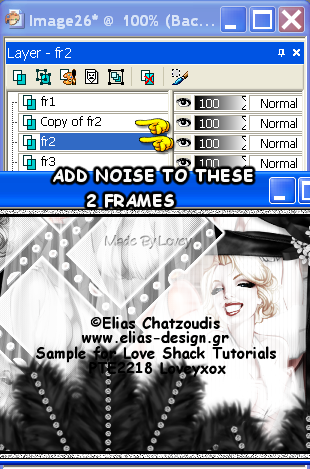
Adjust - ADD Noise
Settings below,
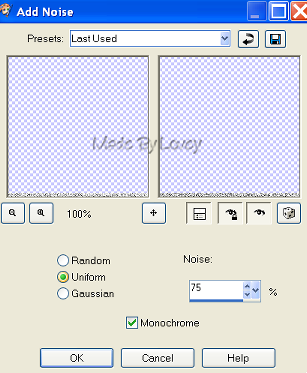
Adjust - Sharpen
Highlight the next fr layer,
Adjust Add noise- click the uniform
button 1 time.
Okkkkkkk now we're going to put it all together in Animation Shop.
( If you don't want to animate merge all flat and save as .png)
These are your layers in PSP, make sure they have the same Xout layers.
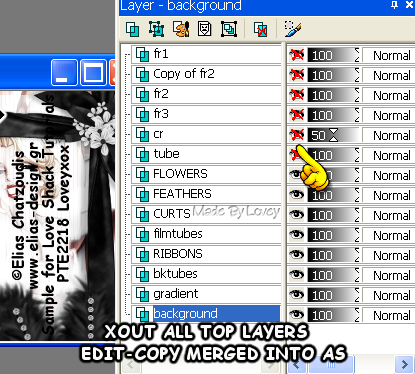
Over to animation shop.
Open animation I provided in supplies.
In PSP, Edit - Copy Merged
In AS, Edit - Paste - As a new animation
Duplicate your tag till you have a total of 14 frames
If you're using the MNG file of animation
Click on your propgate paste tab
( top tool where hand is pointing)
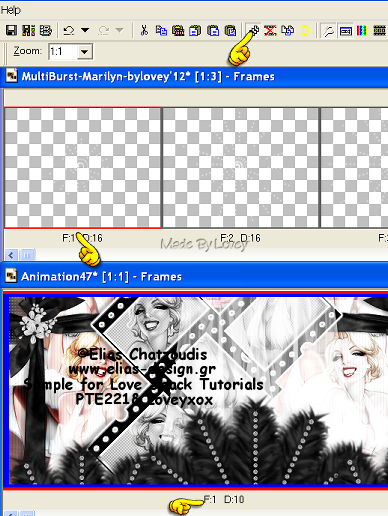
Highlight 1st frame of animation
Edit - Select All
Highlight 1st frame of tag
Edit - Select All
Drag animation over onto the tag and place it in the center of tag
All animation frames should now be in all tag frames.
Highlight 1st frame of tag
Edit, select all, animation, frame properties, change speed to 16.
******************
*** If you're using the psp file of the animation ***
Click on the 1st frame of the animation
Edit - Select all - Edit - COPY
Click on the 1st frame of your tag
Edit - Select All - Edit - Paste into selection.
Place the animation on the tag and let go of cursor
Animation should be in all frames of tag.
Edit-Select All-
Animation-Frame Properties,
Change speed to 16
*************
Back to PSP
Xout all the layers as shown below
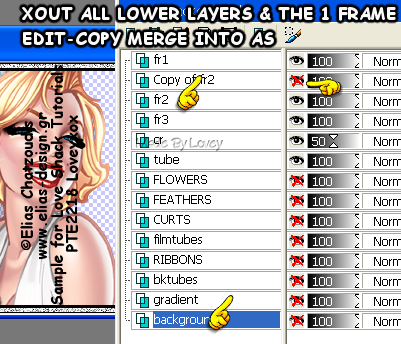
Edit - Copy Merged
Over to AS - Edit - Paste as a NEW animation
Back to PSP,
UNX copy of FR2 layer - XOUT FR2 layer
Edit - Copy Merged
Over to AS - Edit - Paste after current frame.
You now have 2 frames in animation shop.
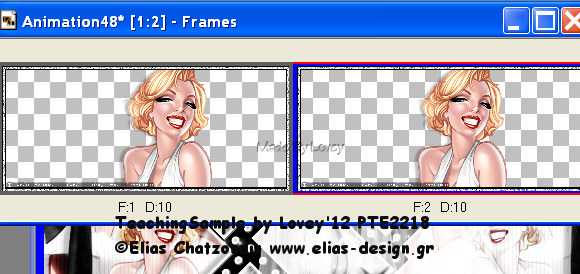
We have to make them total 14 frames.
Highlight 1st frame - Edit - Select ALL - Edit - Copy
Highlight frame 2 - Paste after current frame
Continue pasting after current frame till you have a total of 14 frames.
Ok, time to put them together.

When doing this, be careful not to move your cursor when applying the tube to the tag.
When it's pasted just release your cursor and it should line up perfectly.
View the animation.
If you like, save as shown below

save as .gif
WTG!!
Now go back over to PSP, and do the avatar to match.
Unlock all layers (except tube layer) on your original sig, merge visible
Copy & paste onto your avatar template above background.
UnX tube layer,
Copy & Paste onto avatar under frame layers.
Resize the tube to fit.
Xout fr layers
Merge all other layers visible
Add CR info and Name.
Duplicate fr2 layer, add noise to those layers ( FR2 & copy FR2)
Then put it together in animation shop.
View and save as .gif
Hope you've enjoyed this tut.
I'd love to see your results!
Happy PSPing!!

Tut written by © Lovey'12 January 30 2012
Any resemblance to any other tut is purely coincidence.
Please don't copy or hotlink this tut.
Link back to Love Shack.Thank You.
I made this forum set last year.
I've had requests for the tutorial,
so here it is,
"Marilyn"


I use the fantastic art of Elias Chatzoudis.
You must purchase and have a license to use this tube.
Scrap kit by Tammy
at Digital n Dreams called "Marilyn".
My Supplies:
2pc forum set template
Animation
Film strip
(this is an old tube from June 2003 if
it's yours please contact me for proper credit)
2 color palette
And for those working in PS,
PSD Animation Here
Other Supplies:
Xero Plugin - Soft Vignette & Radiance
Eye Candy 4 - Gradient Glow
Fonts- Rob The NautiGal & BitDust1 for CR
I work with PSP 9 and Animation Shop
Open your programs.
In psp open sig template.
Open tube, set aside.
Open these supplies from the scrap kit:
Drape - Fan - Flower3 - Ribbon
set those aside.
Let's begin!
Delete credit layer on temp.
Highlight background layer on layer palette.
Add a new raster layer.
Flood fill with gradient using the 2 colors on the palette,
and the settings shown below.
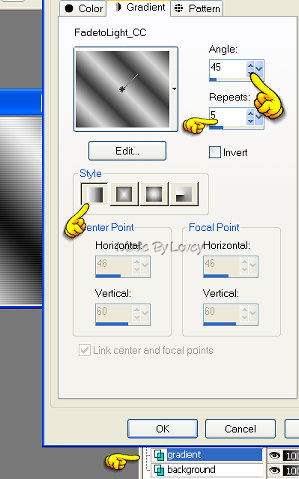
Effects- Texture-Blinds
Width = 3 , Opac = 25 check horiz check light from left, color black
Copy and paste one of the smaller Marilyn tubes as a new layer.
Duplicate that tube a few times place in different areas.
When you have them as you want, xout all layers as shown below
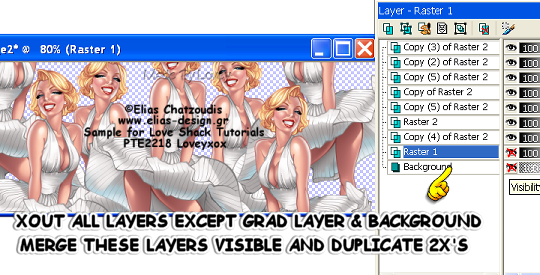
Duplicate 2x's
#1 - Blur- Gaus Blur @ 5
#2- Change blend mode on layer palette to screen
#3 - Apply Plugin Xero Radiance
with these settings
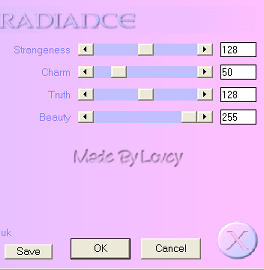
Duplicate the gradient layer.
Xout background and original grad layer.
highlight one of the tube layers
Merge layers visible.
Duplicate that layer.
#1- Apply plugin Xero Soft Vignette
with these settings,
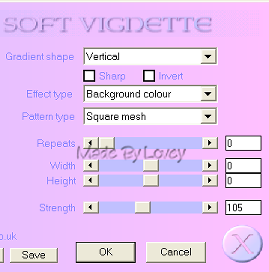
Change bend mode on layer palette to screen
On the original change the blend mode on layer palette to luminance.
Xout background layer, merge visible.
Effects - Texture - Blinds
Width = 2, Opac = 25, check light from left, color white.
Add embellishments.
Ribbon - resize - and place on left side - duplicate- mirror
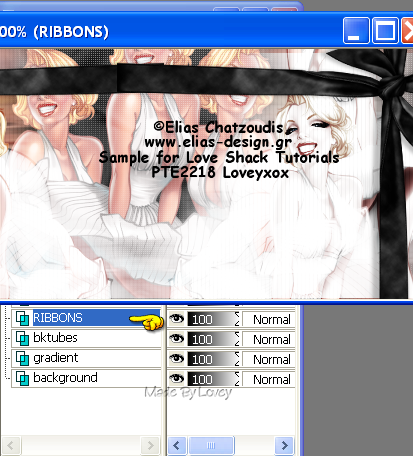
add a slight drop shadow.
Add film tube and place it where you'd like.
XOUT all other layers, except the film layer.
Using your magic wand, click each inside section on the film tube.
Selections - Modify - Expand - by 2
Highlight the ribbon layer, add a new raster layer.
flood fill with #FAFAFA
Selections - None
Apply plugin Xero - Soft Vignette - same settings as before
Rename this layer - film back
Highlight film layer again, using the magic wand, click inside one of the frame sections.
Selections - Modify - Expand by 2
Highlight film back layer.
Copy and Paste a small tube as a new layer and place it in that frame section.
Selections - Invert - Hit delete on your keyboard.
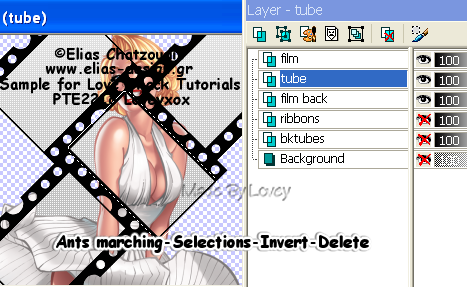
Continue doing this step till you have all the sections in the film filled with a portion of your tube.
When you have all the sections filled, XOUT all layers EXCEPT the tube layers
Merge those layers visible.
Change the blend mode to luminance
UNX film back layer. Merge visible with the tube layer.
UnX film layer.
Apply Plugin Eye Candy 4- Gradient Glow, with the settings below
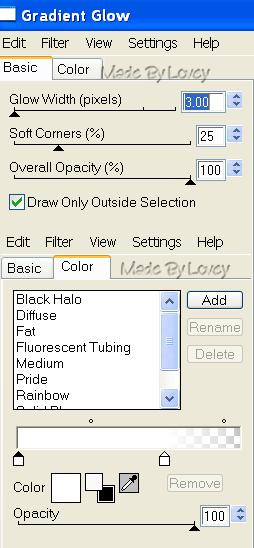
So far this is your layer palette
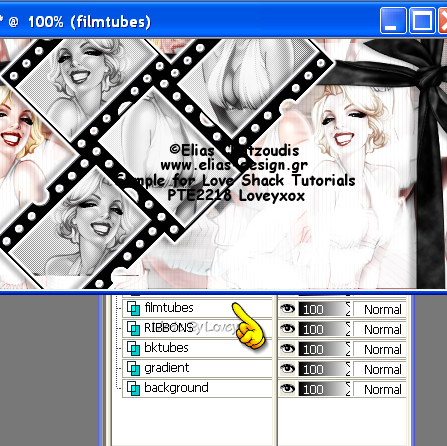
Resize curtains - copy and paste as a new layer.
Place where you'd like. I put mine off to the right a bit.
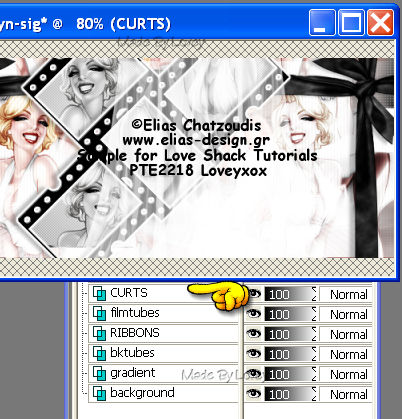
Resize feathers - copy and paste as a new layer.
Place at bottom so the tips are just showing.
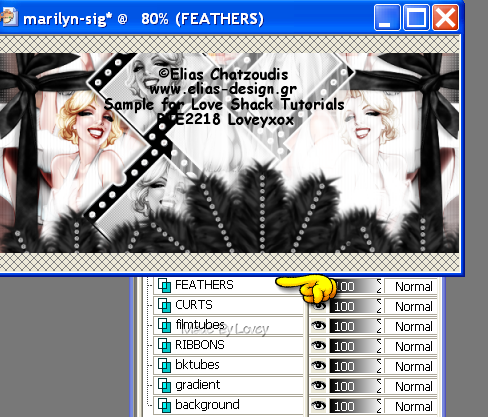
Resize flowers - copy and paste as a new layer.
Place ontop of bow of ribbon on left.
Duplicate - mirror
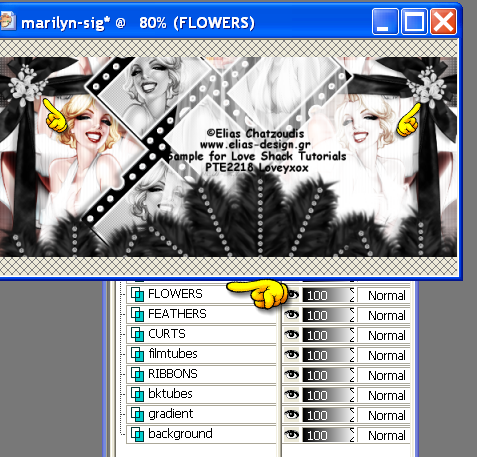
Click on layer palette -
Merge Down- Only those 2 layers
Add slight Drop shadows to embellishments.
Copy and Paste Main tube.
Place where you'd like.
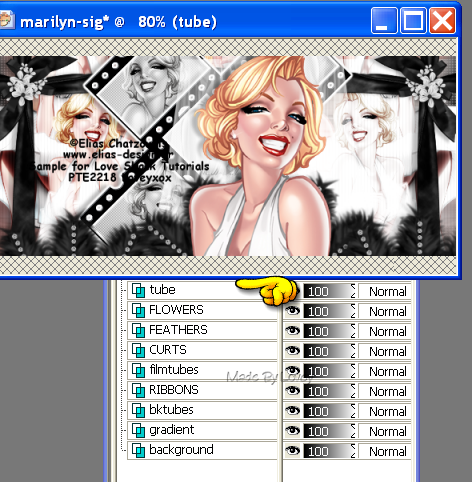
Add a drop shadow
ADD CR info and Name
Now we're going to work on the tag frames.
If you're using the template I provided, the colors are on the frames already.
If you'd like to change those colors,
Unlock the locks on your layer palette, on those layers,
Flood fill with your colors of choice.
Then click on the locks to lock them up again.
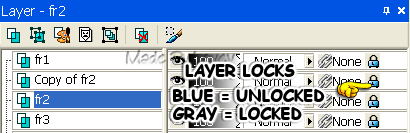
Highlight FR2 - Duplicate-
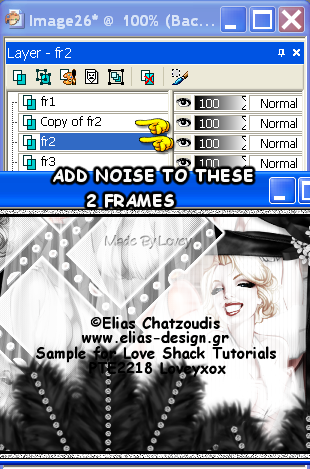
Adjust - ADD Noise
Settings below,
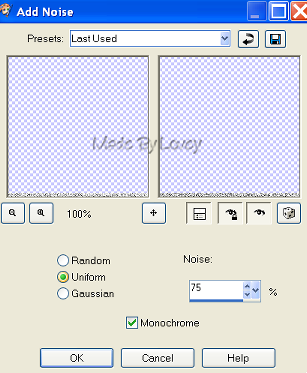
Adjust - Sharpen
Highlight the next fr layer,
Adjust Add noise- click the uniform
button 1 time.
Okkkkkkk now we're going to put it all together in Animation Shop.
( If you don't want to animate merge all flat and save as .png)
These are your layers in PSP, make sure they have the same Xout layers.
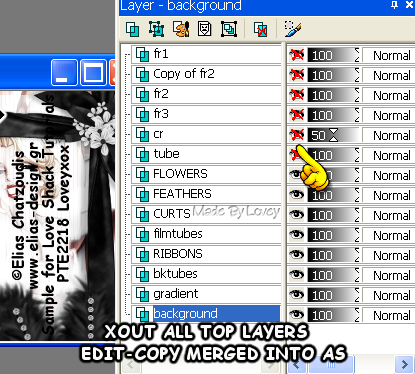
Over to animation shop.
Open animation I provided in supplies.
In PSP, Edit - Copy Merged
In AS, Edit - Paste - As a new animation
Duplicate your tag till you have a total of 14 frames
If you're using the MNG file of animation
Click on your propgate paste tab
( top tool where hand is pointing)
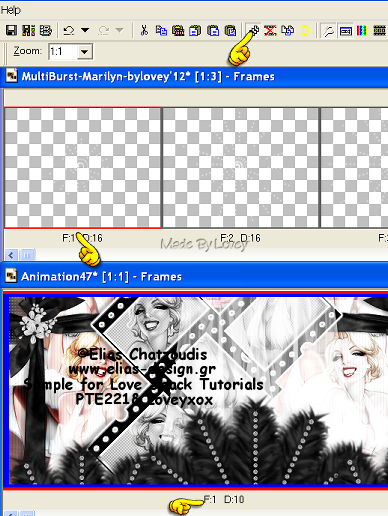
Highlight 1st frame of animation
Edit - Select All
Highlight 1st frame of tag
Edit - Select All
Drag animation over onto the tag and place it in the center of tag
All animation frames should now be in all tag frames.
Highlight 1st frame of tag
Edit, select all, animation, frame properties, change speed to 16.
******************
*** If you're using the psp file of the animation ***
Click on the 1st frame of the animation
Edit - Select all - Edit - COPY
Click on the 1st frame of your tag
Edit - Select All - Edit - Paste into selection.
Place the animation on the tag and let go of cursor
Animation should be in all frames of tag.
Edit-Select All-
Animation-Frame Properties,
Change speed to 16
*************
Back to PSP
Xout all the layers as shown below
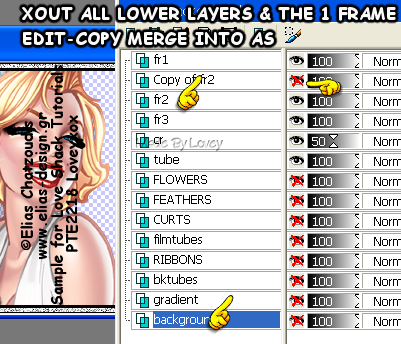
Edit - Copy Merged
Over to AS - Edit - Paste as a NEW animation
Back to PSP,
UNX copy of FR2 layer - XOUT FR2 layer
Edit - Copy Merged
Over to AS - Edit - Paste after current frame.
You now have 2 frames in animation shop.
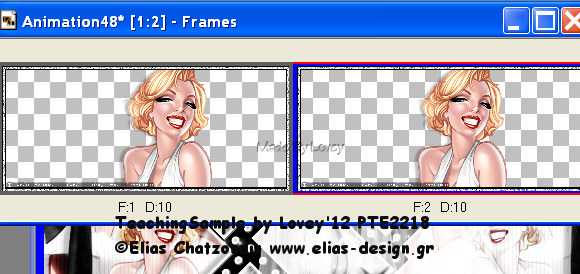
We have to make them total 14 frames.
Highlight 1st frame - Edit - Select ALL - Edit - Copy
Highlight frame 2 - Paste after current frame
Continue pasting after current frame till you have a total of 14 frames.
Ok, time to put them together.

When doing this, be careful not to move your cursor when applying the tube to the tag.
When it's pasted just release your cursor and it should line up perfectly.
View the animation.
If you like, save as shown below

save as .gif
WTG!!
Now go back over to PSP, and do the avatar to match.
Unlock all layers (except tube layer) on your original sig, merge visible
Copy & paste onto your avatar template above background.
UnX tube layer,
Copy & Paste onto avatar under frame layers.
Resize the tube to fit.
Xout fr layers
Merge all other layers visible
Add CR info and Name.
Duplicate fr2 layer, add noise to those layers ( FR2 & copy FR2)
Then put it together in animation shop.
View and save as .gif
Hope you've enjoyed this tut.
I'd love to see your results!
Happy PSPing!!

Tut written by © Lovey'12 January 30 2012
Any resemblance to any other tut is purely coincidence.
Please don't copy or hotlink this tut.
Link back to Love Shack.Thank You.
Subscribe to:
Post Comments (Atom)



























0 comments:
Post a Comment