♥ Labels ♥
- Tutorials (36)
- Animations (29)
- St Patricks Day (6)
- Templates (5)
- Valentines (4)
- Easter (3)
♥Chit Chat♥
♥Favorite Scraps♥
♥PSP Stuff♥
Friday, January 27, 2012
Valentine Forum Set Tutorial


Tube used was the amazing art of Elias Chatzoudis.
You must purchase and have a license to use Elias's art.
Elias Tube Here
Scrap kit FTU by Daph called My Emo Valentine
Daph's Kit Here
Thanks bunches Daph!
My Supplies:
Standard Forum Set Template
LipsBlowingHearts Animation
(included are MNG-PSP and PSD files)
Color palette I used
Download Supplies
I made this animation.
Do not share or claim as your own.
The lips are made by Daph and her permission was given to animate them.
The non animated version you can find in her scrap kit, that I also used for this tutorial.
Other Supplies I used are,
Plugins Eye Candy 4 ( for name glow)
Xero- Porcelain/Soft Vignette
XenoFlex2 - Constellation
Fonts: Love Light and BitDust1 ( for cr info)
I work with PSP9 and Animation Shop
I assume you have a bit of knowledge around these programs,
if not, please look in archives for more information about the programs.
Open PSP and AS.
Open Forum Sig template in PSP, delete credit layer.
Set your colors on the material palette.
(I have included the colors I used in my supplies)
Unlock your layers on the temp.
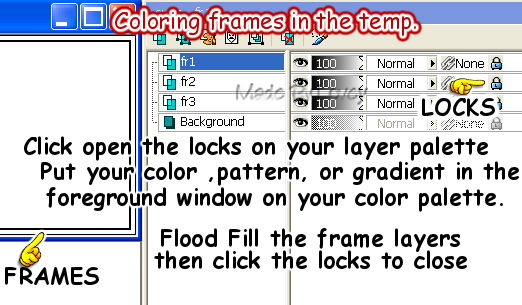
I used red on FR3
This is the gradient I used on my frame2
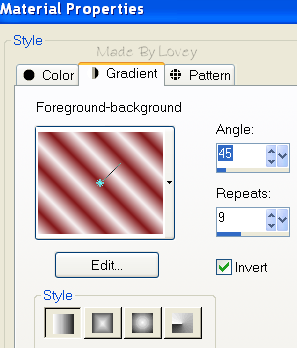
I used black on FR1
Now highlight the background layer on your layers.
Add a new raster layer. Flood fill that layer with color of choice.
Rename this layer P1
Now open your tube. Copy and paste as a new layer onto your temp.
I duplicate the tube about 3 times, and move it around into different places on my temp.
Once you have the template filled with the tube images.
X out all layers but those tubes, edit merge visible.
These are going to be your back ground tube images.
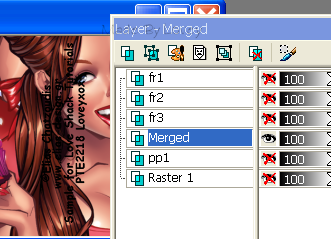
Now it's time to blend and add plugin effects.
This is the part I play a lot with blends and effects.
Duplicate your tube layer 2 times. Gives you 3 tube layers
Add effects to each of those layers.
Tube layer #1 - I motion blurred
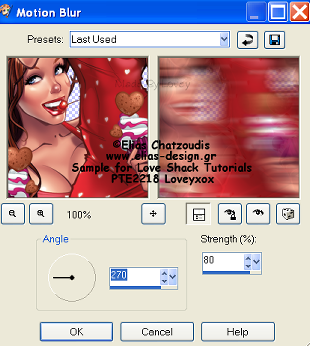
Tube layer #2 - I added Plugin Xero Porcelain
Settings: Soft@50 - Strength@128 - Brightness@128
Change the blend mode to multiply
Tube layer #3 - I changed the blend mode to softlight
X out all layers on your palette, and merge your tube layers visible.
Duplicate that layer 1x.
1 layer- add plugin Xero - Soft Vignette
these are the settings I used.

2nd layer - go to effects, texture- weave,
apply these settings,
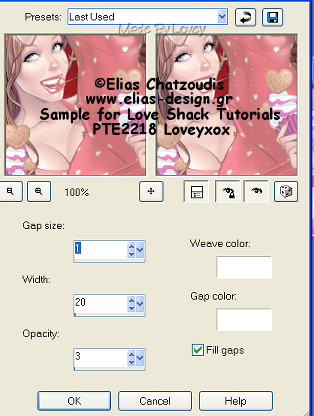
On that layer, change the blend mode to screen.
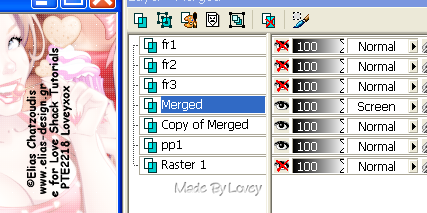
Merge those 2 layers visible
This is how your layer palette should look now.
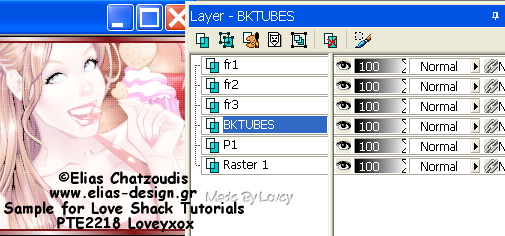
Time to open the scrap kit, and elements you want to use on the tag.
I used the black heart, red heart.
Place the ones you'd like on your tag.
Resize them as needed, making sure you have "smart size" checked in your resizing.
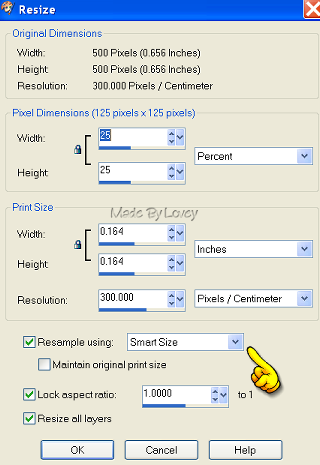
Play around till you have them placed as you want.
Copy and paste the main tube as a new layer.
Place the tube as you like.
Add the CR INFO.
X out all frame layers and CR info,
( I don't merge my cr info right now incase I want to move it
but if your happy with it, include it in the merge)
Merge the other layers visible.
Your layer palette should look like this now,
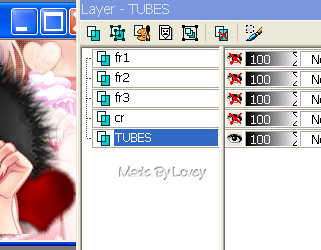
Time to add some action to your frame layers.
Highlight F3 layer- Adjust-Add Noise
@75 Check beside Uniform, Check beside Monochrome.
Highlight F2 layer- Duplicate it 2 x's
We're going to add Xenofex Constellation to each of those layers.
#1- Constellation Settings
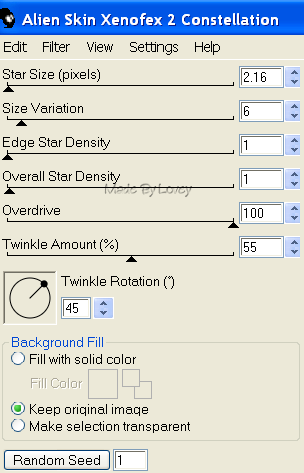
#2 - apply constellation, click random seed once
#3 - apply constellation, click random seed once.
Rename the constellation layers, A- B- C.
Then on Fr1, I just left it as an outline to the tag.
With FR1 highlighted, add your name.
X out the frames as shown below
(but on my example I didn't have a name on it yet)
Your name should be at the very top layer, above FR1
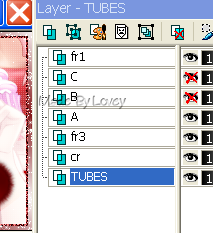
Into Animation Shop-
Open my animation LipsBlowingHearts.
Back to PSP.
Edit-Copy Merged your tag
Over to Animation Shop
Paste as a new animation.
Back to PSP- UnX B -Xout A
Edit-copy merged.
Into AS, Edit, paste after current frame on your tag.
Back to PSP- UnX C - Xout B
Edit-copy merged.
Into AS- Edit,paste after current frame on your tag.
You now have 3 frames on your tag.
We need to make them into 15 frames.
So now highlight Frame 1 on your tag.
Edit - Select ALL- Edit-Copy
Highlight last frame on your tag, Edit, paste after current frame.
This adds 3 more frames to your tag.
Keep pasting after current frames on your tag till you have a total of 15 frames.
Now we're going to add the lip animation to your tag.
There's 2 ways of doing this.
With MNG files, it's a drag over to your tag.
To do this,
Highlight 1st frame on your tag- Edit -Select All
Highlight 1st frame of animation- Edit-Select All
With your cursor, on the 1st frame of the
animation, drag the lips over to your tag
place where you want it then release your cursor.
The animation should be in all frames now.
If you like it, save as a .gif
The 2nd way of adding the animation to your tag is
to copy and paste.
To do this:
Highlight 1st frame of animation- Edit-Select all - Edit - Copy
Highlight 1st frame of your tag - Edit- Select all -Edit-Paste into selected frame.
Then on the 1st frame of your tag, paste the animation where you'd like it.
The animation should be in all frames now.
View the animated tag, and if you like it, save as a .gif
I left my speed at 10, but if you'd like you can change it.
***A LIL TIP WHEN SAVING***
If your tag looks grainy, change the CUSTOMIZED setting.
It's on the left side when your save window opens. Click it.
Try "Optimized Octree" if that looks grainy, Try "Optimized Median Cut".
Those are the 2 settings to play with to help with the grain effect on animated tags.
Some tubes are great to work with in AS, some have colors that cause a lot of grain.
Hope you've had fun, lol, and not a bad headache.
Go back to PSP, and make an avatar to match!
It's easy, just copy and paste your already made tube layer into the template.
Then do the same steps for your frames,adding constellation.
Then copy and paste into AS.
Poof!! Avatar is done!!
I'd love to see your results,
You can send them to me at loves2pspxox@aol.com
Happy PSPing!!

Tut written by © Lovey'12 January 27 2012
Any resemblance to any other tut is purely coincidence.
Please do not copy or hotlink.
Link back to Love Shack. Thank You
Subscribe to:
Post Comments (Atom)



























0 comments:
Post a Comment