♥ Labels ♥
- Tutorials (36)
- Animations (29)
- St Patricks Day (6)
- Templates (5)
- Valentines (4)
- Easter (3)
♥Chit Chat♥
♥Favorite Scraps♥
♥PSP Stuff♥
Saturday, January 31, 2009
Forever Love
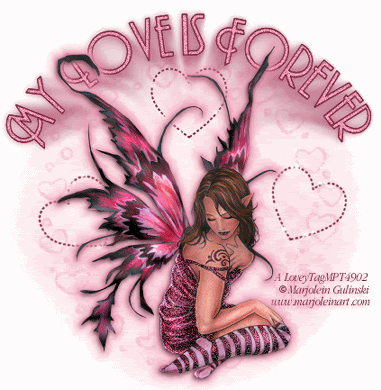
This tut is dedicated to Shae and Nikki.
Thanks for your support and inspiration to continue writing these tuts.
For this project I used the fantastic art of Marjolein Gulinski.
This is licensed art.
Please do not use this art without a license and purchase.
You can see and purchase Marjolein's work at:
Supplies needed are:
Tube of choice
Mask of choice
Paper or color layer of choice.
Font of choice.
EyeCandy3-HSB Noise,EyeCandy5Impact MotionTrail and
Xenofex-constellation.
And I used EC4000 for a corona glow ( optional)
Open your tubes in PSP.Open a new white image 550x550.
Copy and paste your paper on as a new layer.
Go to layers,add mask from disk.Find the mask you'd like and apply.
On your layers palette, hightlight mask layer, and delete.
Nighlight group, right click on mouse, merge group.
Rename that layer mask.
Now we are going to make the lil hearts that layer ontop of the mask.
In your color palette,foreground set to white or color of choice from your tube and the background box at null.
Go to your preset tool.
Find a shape in the drop down. I picked a heart.
I changed my lines to dot.
These are the settings I used.
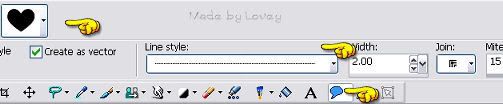
Set on as a vector layer,apply your shape.
When you're happy with the first shape.Go to layer palette and convert to a raster.
Duplicate that layer, change the postion of the next heart and using your deform tool, rotate it a bit to the left.
Duplicate that layer, and move that heart, rotating it abit in the other direction.
Keep doing these steps till you have all the shapes in place that you like.
X out all layers but those shapes. With heart layer highlighted, merge those layers visible.
Copy and paste your tube on as a new layer.
Name it TUBE.
Add your text as a vector layer.
When your happy with it, right click on layer palette and
convert it to a raster.
Rename the layer to TEXT.
Highlight your tube layer on your layer palette.
We are going to put some effects on the tube.
I put a glow around the fairy with EC 4000-Corona at these settings.
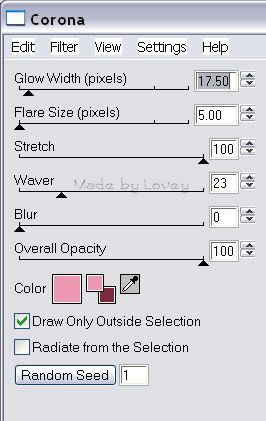
Next I put ECandy 5 HBS noise on the wings
Using your freehand tool, with these settings:
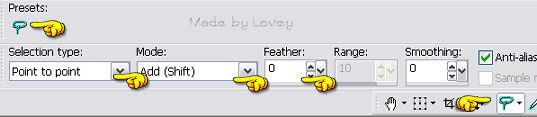
Go around the areas of the tube you'd like to put this effect.
Ants are marching.
On your layer palette,right click, CONVERT SECTIONS TO A LAYER.
This puts just the wings on their own layer.
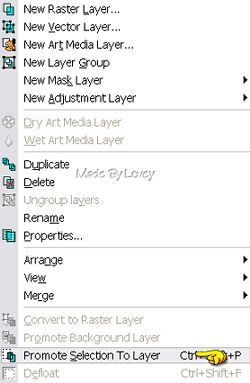
Duplicate that layer 2x's. Rename those layers, N1-N2-N3.
With N highlighted and the ants still marching
Go to effects, plugins, EC3 HBS Noise.
With these settings:
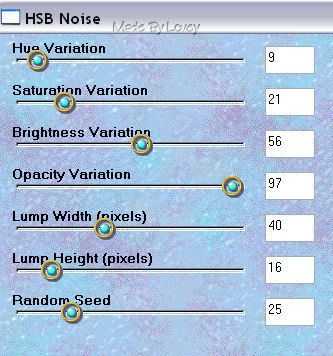
Highlight N2 layer, apply the noise again,but change the random seed to 30.
Highlight N3 layer, apply the noise again, change the random seed to 40.
Selections-Select none.
XOUT N2 & N 3 layers.
I'm going to add some glitter to the fairy's dress.
Highlight tube layer.
Using freehand tool, going around the areas I wanted glittered.
Ants are marching.
Right click on layer palette and PUT THAT SECTION ON IT'S OWN LAYER
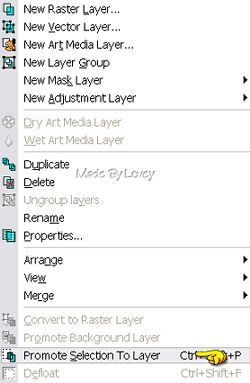
Selections, select none.
Duplicate that layer 2x's. Rename layers gl1-gl2-gl3.
Highlight Gl1 layer, adjust, add noise @40
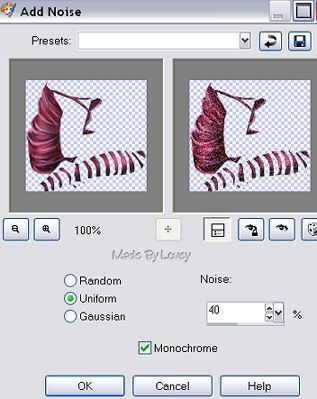
Highlight G2 layer, apply noise again, clicking the uniform button 'x's.
Highlight G3 layer, apply noise again,clicking uniform button 3x's.
XOut G2 & G3 layers.
I want to add some effects to my text.
Highlight Text layer.
Selections,select all, float, defloat,modify,contract by 1.
Ants are marching. Duplicate that layer 3X'S.
Rename layers Tx1-tx2-tx3.
You will have a total of 4 layers of text.
Highlight Tx1 layer, adjust, add noise @ 30.
Tx2 layer,adjust, add noise, click uniform button 2x's.
Tx3 layer, adjust, add noise, click unifrom button 3x's.
Selections, select none.
Back to the original text layer.
Effects, ECandyImpact- Motion Trail, with these settings:
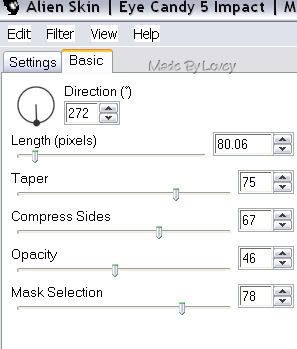
Ok we're almost finished. One more effect I want to put on is a tiny constellation on those hearts.
Highlight the shape, or heart layer.
Duplicate that layer 2x's.
Rename Con1 Con2 Con3.
Highlight Con1 layer.
Effects, xenofex-constellation with these settings:
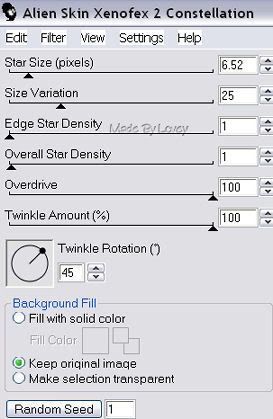
Apply the constellation.
Highlight con2 layer, apply constellation again, click once on the random seed button.
Highlight con3 layer, apply constellation again, click once on the random seed button.
Ok we're ready to put it together in Animation Shop.
This is what your layers should look like:
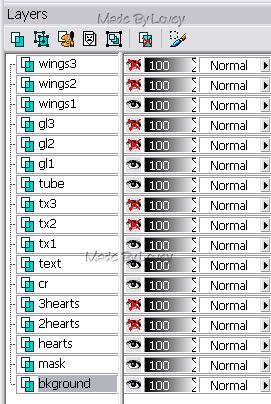
Highlight your background layer.
Edit, copy merged.
Animation Shop, edit, paste as a new animation.
PSP, UNX all #2 layers. X out all #1 layers.
Edit,copy merged.
Animation Shop, edit, paste after current layer.
Back to PSP.
UNX all #3 layers, X out all #2 layers.
Edit, copy merged.
AShop, Edit, paste after current frame.
You now have 3 frames in animation shop.
Click to view and if you're happy with it, save as a .gif.
Hope you enjoyed this tutorial.
Happy PSPing!

Monday, January 26, 2009
Making a Wink

I used the fantastic art of Popeye Wong and a scrap kit from Clarey, called spring breeze.
Thanks for sharing your talent Popeye and Clarey.
I'll be paying more attention to teaching the wink, than making the complete tag.
Open your tubes in PSP.Open a new canvas depending on the tag you're making.
Put together your tag.If you want to add any glitter layers do that now.
I added glitter to my text.
3 layers of text, added noise to each layer @ 25.
The last layer/frame is the one we are going to make wink.
So you can put together your first 2 frames now.
X out glitter layers 2 & 3.
Edit, copy merged,
Over to animation Shop, edit,paste as a new animation.
Repeat that step for your second glitter layer.
Make sure you X out glitter layer 1.
Now you have 2 frames in animation shop.
Back to PSP.
UnX glitter layer 3.
Highlight the tube layer on your layer palette.

You might want to zoom in on the eye so you can have a better look at the lines we want to move.

In this tut, I will be using my favorite mover, the "warp brush".
Here are the settings.

Take a good look at the eye. The top lid lash line is where we are going to begin to warp, pushing it down.
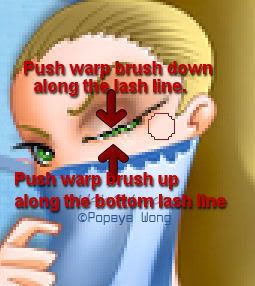
REMEMBER, JUST A BIT AT A TIME WARPING.
Slowly push the top lid to meet the bottom lid.
When you almost have the lid closed, begin pushing up on the bottom lash line to meet the top lid.

You have your lid closed and now it's time to take that last layer over to animation shop and put it together with the others.
This is how your layer palette should look:
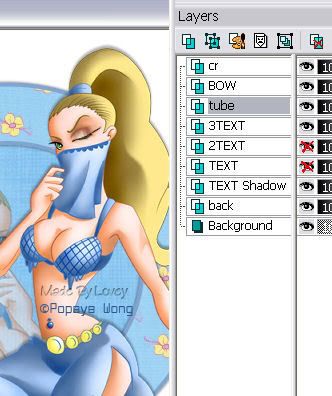
Go to edit, copy merged, over to Animation Shop.
Edit, paste after current frame.
3 frames in animation shop.
2 with the eye open, and 1 with the lid closed.
Edit, select all, animation, frame properties
change the speed to 18.
Click to view, and if your happy, save it as a .gif
If you would like to redo the warp,go to edit, undo paste.
Back to PSP, Edit, UNDO WARP and keep undoing the warp till it takes you back to the eye opened. Keep warping till you're happy with the wink.
The warp brush takes a while to get the hang of, but it's a great lil tool that will make anything move.
Happy PSPing!!

Glittering a Glow
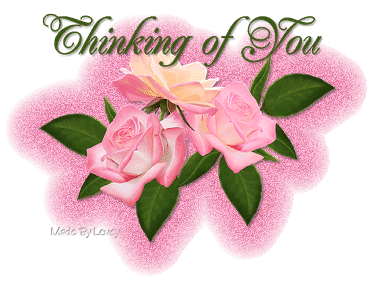
I'm using Rainbow Coffi roses in this project.
Open tubes in PSP.
Open a new canvas 500 x500.
Copy and paste tube onto canvas.
If you want a glow around the complete tube and text, then add your text now.
Convert text tube to raster. Merge visible the text and tube layer.
Rename the layer tube.
If you just want the glow around the tube, continue on to the steps below.
On your tube layer, go to selections,select all, float, defloat.
Ants are marching.
Layers, add a new raster layer.
Right click mouse on layer palette and arrange that layer down under the tube layer.
Ants are still marching and your on the new layer you just added.
Go to effects,plugins-- eyecandy 3--glow.
These are the settings I used, but play around till you get a glow surrounding you like.
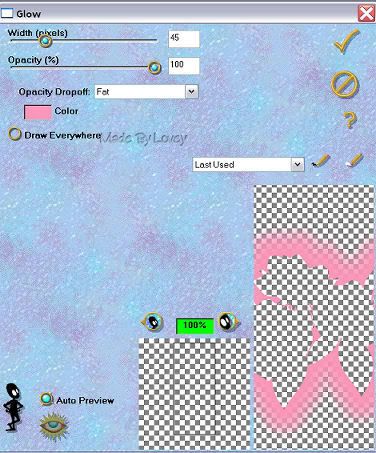
You'll see the glow is outside the tube and there is no tube being glowed.
When you have the effect you want, click the check mark.
Selections, select none.
Add your text now if you didn't earlier.
Remember, adding it now, there will be no glow around the text only the tube.
Tag below I added glow to text and tube.
The tag at top of page,I added glow to tube only.
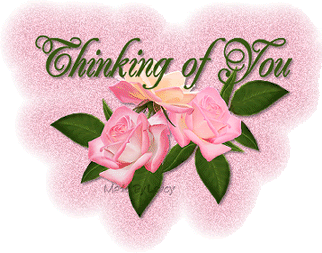
On your glow layer, duplicate that layer 2x's.
Gl 1--gl 2--gl 3.
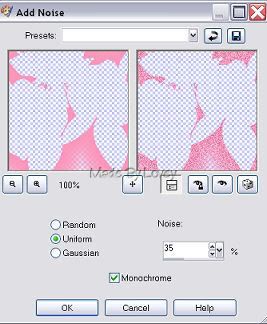
Highlight gl 1 layer. Adjust, add noise @ 25
Highlight gl 2 layer. Adjust, add noise, click on the uniform dot twice.
Highlight gl 3 layer. Adjust, add noise, click on the uniform dot
3x's.
X out gl 2 & gl 3 layers.
Highlight your background layer on your layer palette.
We're ready to put it together in Animation Shop.
Edit, copy merged.
Animation shop, edit paste as a new animation.
PSP, X out Gl 1 layer, UnX gl 2 layer.
Edit, copy merged.
AS, edit, paste after current frame.
PSP, X out Gl 2 layer, UnX gl 3 layer.
Edit copy merged.
AS, edit, paste after current frame.
You now have 3 frames in animation shop.
If you like it, save as a .gif
Happy PSPing :o)
Making a Swinger

For this project I used pieces of a kit from Monti's Playground.
You can find it in Monti's kits called Cream & Gold.
Here's supplies of accent swingers that I have collected over the years. Please keep all the file names intact.
The font I used is Conventry Garden.
Let's get started. Open a new canvas 450x450 white or black.
I used black.
Open your supplies in PSP.
On your color palette,forground..click to patterns and find your gold pattern.
Background box on palette on nil.
Text size 100,stroke 3, apply text as a vector.
I used a capital for the H and the other letters are regs.
Postion the text as you like, then right click on layer palette and convert it to a raster.
Rename this layer gold.
With your magic wand,click inside the letters till all letters have ants marching around.
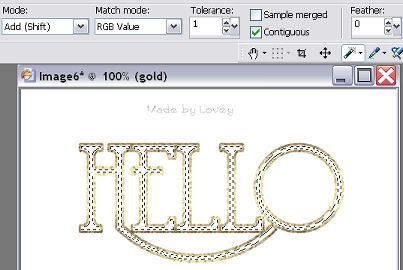
Copy and paste your paper on as a new layer.
Place it over the gold layer.
Highlight gold layer on your layer palette.
Selections--modify--expand by 2--selections invert--
highlight the paper layer, hit delete on your keyboard.
Selections, select none.
On your layer palette, right click and arrange the paper layer under the gold layer.
Highlight the gold layer.
Effects--sculpture--find the gold pattern in the box and apply these settings.
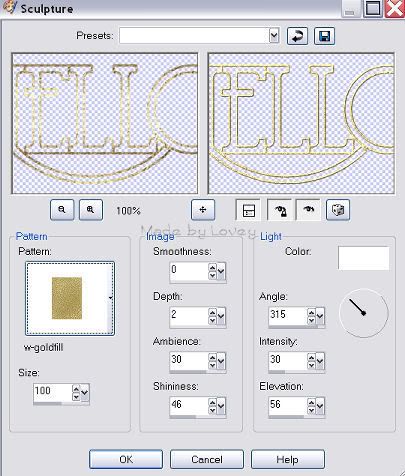
Click ok.
Go to adjust--sharpen--adjust--add noise @ 65.
Copy and paste your swinger tube onto your text as a new layer. Place where you want it to swing.
Rename this layer charm 1.
With your eraser tool,erase part of the link that is on the text, so it looks like the link is wrapped around the text.
You might want to zoom in for this step so you can see it better.

My eraser is set on round, size 3.
Duplicate the charm layer 2 times.Rename charm 2 & charm 3.
Working on charm 2 layer.
Charm 2 go to image, rotate, free rotate.
Direction right--free checked off--15.00
Make sure the checkmark is beside "rotate single layer around canvas".
Place the erased part of the chain back to the same postion as on charm 1.
We want that chain link to match up as they swing.
Highlight Charm 3 layer.
Image,rotate,free rotate.
Same settings, but change the right to left.
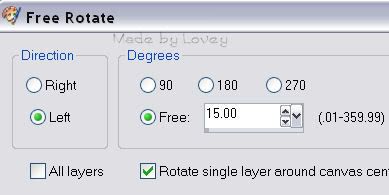
Move the chain link back into place on the text.
Highlight charm 1 layer--adjust--sharpen
Highlight charm 2 layer--adjust--sharpen
Highlight charm 3 layer--adjust--sharpen.
Now you can go to each layer and apply a drop shadow if you want.
Make sure you have the same shadow on all layers.
Add your tagger mark on the background layer.
We're ready to put it together in animation shop.
XOUT Charm 2 & 3 layers.
Highlight background layer.
Edit, copy merged, over to AS, paste as a new animation.
Back to PSP, X out charm 1 layer, UnX charm 2 layer.
Edit, copy merged, paste into animation shop after current frame.
PSP, UnX CHARM 1 layer,X out charm 2 layer.
Edit,copy merged, paste into AS after current frame.
PSP, UnX charm 3 layer, X out charm 1 layer.
Edit, copy merged, paste into AS after current frame.
You now have 4 frames in animation shop.
Charm 1-Charm 2-Charm 1-Charm 3.
Go to edit, select all, Animation,frame properties and change the speed to 18.
Click on view, if you like it, save as a .gif.
Happy PSPing!!
Sunday, January 25, 2009
Making a Blinkie

There are some great blinkie makers and I tip my hat to you!
Making blinkies is a true art.
I'm more a collector of blinkies than I am maker.
My favorite blinkies to collect are those made by Lori and Sharon.
The talent those 2 ladies have is outstanding.
KUDOS ladies!!
Here's my try and writing a tut to make a blinkie.
Blinkies are layers.
Each layer with a different color in a spot.
Once put together the colors blink.
Here's what my finished blinkie looks like in animation shop.
Notice the layers, and the spot where the different color is in the small heart.
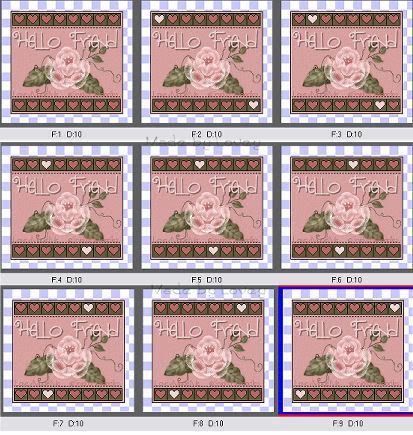
There are many different sizes of blinkies.
The big ones are easier to work on when starting.
I have used a template made by LoriM.
Lori shares her creations.
Please make sure you follow her TOU.
Scroll down to her "Blinkie Templates button" it will take you to her blinkie temps to download. She has fantastic templates!
Thank you Lori for sharing your talent :o)
Ok let's get started.
Open your template and tube in PSP.
Open a new white canvas 400x400.We'll crop later.
Copy and paste your blinkie template onto your canvas.
Rename that layer TEMP.
Using your magic wand with these settings:
Mode= addshift,matchmode=RGB value,Tolerance=1,checkmark beside contguous,0 feather,checkmark beside anti-atlas, inside.
Click inside the main background box. Ants are marching.
Flood fill with a color of choice.
Select none.
Magic wand, click inside all the lil hearts (the blinks)flood fill those with a color either same or different than the one you used as a main background.
Those are going to be your base color on the blinkie.Mine is the dark rose.
Add your tube as a new layer.
Add your text as a vector layer and place where you want it.
When you're happy with the text, right click mouse on layer palette,convert to a raster.
X out the background and template layer.
Highlight top layer ( tube n text ) merge layers visible.
Rename tube.
These are the layers you have now.
Background (white)Template base and tube.
I made all my layers in PSP then copied them over to animation shop to put together.
Let's begin the blinks.
Highlight the template layer.
Using magic wand, click the first heart top left corner, and the bottom left corner.Ants are marching.
Layers, add a new layer, move under the template.
Flood fill those hearts with a color of choice.
Select none.
Highlight template layer,click inside the second heart on top row and bottom row.
Layers add a new layer, flood fill with a different color.
Select none.
Keep doing this till you have all the hearts filled adding a new layer each time you move to another heart.
Here's a look but I didn't merge my tube n text before taking this:
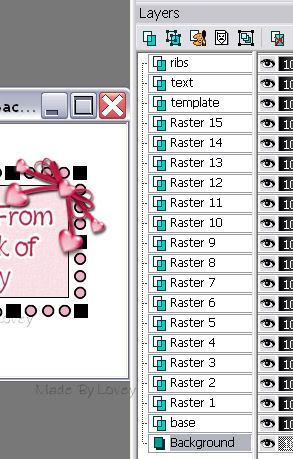
Once you have all the blinks filled in, it's time to put it together in Animation Shop.
Crop your canvas.
**If you want the blinkie transparent instead of on a white background, in PSP XOUT background layer before copying merged into AS**
X out all layers, except, background,temp and tube.
Highlight background layer, edit, copy merged, over to AS, paste as a new animation.
Back to PSP, UnX layer 1 fill,edit, copy merged, paste into AS after current frame.
PSP, X out layer 1, unX layer 2 fill, edit, copy merged, paste into AS after current frame.
Keep doing this till you reach the top layer with your final blink.
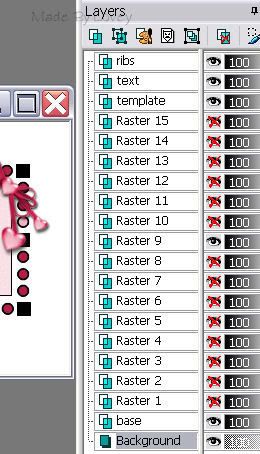
In Animation Shop you should have all your frames.
Click to view the blink. If you like it, save as a .gif.
Happy PSPing!
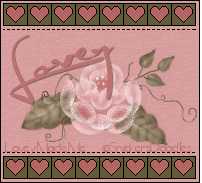
Monday, January 12, 2009
2 Tone Text with Sparkles

The font used is Chell Chrome Bold.
In the supplies I have included the font,diamond fill,2 gold patterns,white sparkle and flowers.
Extract the supply zip. Open your font and min.to your toolbar.
Put the patterns in your pattern folder.
Open psp, animation shop and the embellishments/tubes you'd like to use in this project.
Open a new white canvas 500 x 500.
In your color palette, click on the pattern tab, and locate your gold pattern.
I'm using a blue pattern.
Put your gold pattern in the foreground and background boxes.
Apply your text as a vector.
I used size 72, stroke 2
I set my kerning at -25.
When you have it placed, right click on layer palette and convert to a raster.
Rename that layer TEXT.
With your magic wand, click inside the text areas at the top.
Ants are marching.
Selections~modify~~ expand by 1
In the color palette boxes, click on the top box,(foreground) pattern tab and locate the diamond fill.
Fill the selections with diamond.
Keep the ants marching.
Layers, add new raster.
Fill the selects on that layer with the diamond fill.
Selections~select none.
Rename the new layer Dia 1
Duplicate that layer 2 x's.
Rename dia 1 ~~ dia 2 ~~, dia 3.
Highlight dia fill 1 layer. Adjust, add noise @ 65.
Adjust, sharpness,sharpen
Highlight dia 2 layer.Adjust, add noise @ 70.
Adjust, sharpness,sharpen.
Highlight dia 3 layer.Adjust, add noise @ 75
Adjust, sharpness, sharpen, and redo it, sharpness, sharpen more.
Selections.... select none.
X out dia 2 & dia 3 layers.
Highlight text layer.
I applied eyecandy3.
I used the settings below.
If you are using the gold fill, you'll want to play around with your settings to get the effect you want.

Apply a drop shadow to your text.
Now is the time to add your embellishments.
Copy and paste them onto your project.
You can do it on their own layers or....
after you have placed one on as a new layer, you can add the rest as a new selection.
That way,all your embellishments will be on one layer.
I have added a rose.
Rename that layer and apply a drop shadow.
The settings I used are V + H = -4 ~~ Opac @ 55, Blur @ 3.00 Color black.
I have signed mine Hugs, Lovey at this point. Put your tag mark and any CR info on your tag now.
If you want to add more effects to your embellishments,now is the time to do that.
I am going to add sparkles over in animation shop.
This is what the layers on my project look like before taking them over to animation shop.
We are going to put it together in animation shop then add sparkles.

Highlight your background layer.
Xout all diam layers.
Edit~~ edit, copy merged.
Animation Shop~~ edit, paste as a new animation.
PSP~~ UnX diam 1 layer-- edit, copy merged.
AS ~~ edit, paste after current frame.
PSP~~ X out diam 1~~ UnX diam 2 layer.
Edit, copy merged.
AS~~ edit, paste after current frame.
PSP~~ X out diam 2 layer,UnX diam 3 layer.
Edit, copy merged.
Animation shop, edit, paste after current frame.
We now have 4 frames in animation shop.
Back to PSP, open your lil white sparkle tube, edit copy and paste it over into animation shop as a new animation.
Activate the sparkle. Edit~~ copy.
Activate your project, frame 1.
Edit paste into selection, this will paste your sparkle into that frame.
It will be on the end of your cursor, so touch down on the spot you want the sparkle.
Click on frame 2, edit, paste into section..... place the sparkle where u want it. A different place than the first one.
Continue pasting the sparkle into frames, making sure it's in a different place each time.
You can also resize the sparkle to make it smaller for different sparkles.
Click to view animation. If you like it, save as a .gif.

Happy PSPing! :o)
Graphic in Text
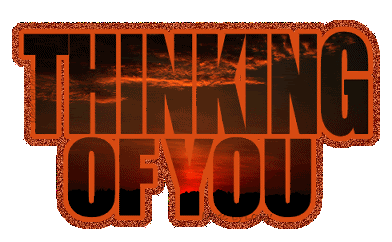
For this project I began with a transparent background.
I don't usually start with tran backs because I find when using more than 255 colors in an image, there seems to be a white outline on the glitter after it's saved.
So usually when I make a tag I begin with either white or black back to ensure there will be no faint line either white or black on the finished .gif.
I'm sorry I won't be supplying graphics for this project. I'm sure ya'll have a collection :o)
The font I used was IMPACT. You should have it in your comp already.
Open your graphic in psp.
Open a new transparent canvas. 550 x 550.
Pick your color from your graphic and put it in your foreground and background box on your color palette.
Apply your text as a vector. So you can move it and stretch it etc...
Be sure you make an adjustment in your "kerning". Kerning changes the width between letters in the text.
Set it at -25. The - brings the letters closer together.
Below is the settings I used.
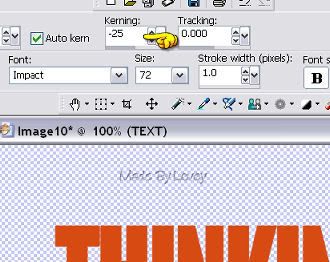
If you're happy with your text.Right click mouse on layer palette and convert to a raster.
Rename that layer TEXT.
Go to selections~~ select all~~ selections float~~ selections defloat~~Ants are marching around the text.
Activate your graphic. Edit~~ copy.
Back to your project~~ paste as a new layer.
Your marching ants are now on the graphic.
Position the graphic where it will show through in the text as you like.
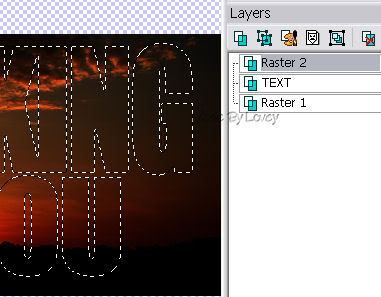
Go to selections~~ INVERT~~ hit the delete key on your keyboard.
Selections~~ select none.
Right click on your layer palette, rename that layer "gr txt".
Highlight text layer. Select~~ select all~~ float~~defloat~~ modify~~ expand by 6.
Flood fill that layer with a color from your tube.
This will be the background color to your graphic text.
Selections~~ select none.
X OUT "raster 1 layer"on your layer palette.
That's the transparent background you began with..
Highlight the "gr txt" layer on your layer palette.
Go to layers, merge visible. You have just merged the text and the textback together.
Rename that layer TEXT.
Un X raster 1.
With TEXT layer highlighted on your layer palette. Go to selections~~ select all~~ float~~ defloat~~ modify~~expand by 8.
Ants are marching.
On your layer palette, highlight the raster 1 layer.
Flood fill with another color from your graphic.
This is going to be the glitter glow around the text.
Selections~~ select none.
Rename layer glow 1.
Crop your project and resize all layers if needed.
Duplicate glow 1 layer 2x's for a total of 3.
Rename those layers, glow 2, glow 3.
Highlight glow 1 layer.
Adjust~~ add noise~~ monochrome and uniformed checked~~noise@ 65.
Highlight glow 2 layer~~ add noise~~ change noise to 70.
Highlight glow 3 layer~~ add noise~~ change noise to 75.
X OUT glow 2 & 3 layers.
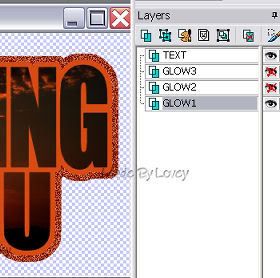
We're now ready to put it together in Animation Shop.
Edit~~copy merged.
AShop ~~ edit~~ paste as a new animation.
PSP~~ highlight and UnX glow 2 layer. X out glow 1 layer.
Edit~~copy merged.
Animation Shop~~ Edit~~ paste after current frame.
PSP~~highlight and UnX glow 3 layer. X out glow 2 layer.
Edit~~ copy merged.
Animation Shop ~~ Edit ~~ paste after current frame.
You now have 3 frames in animation shop. Resize if needed.
View animation.
Now we are working on a transparent .gif, so we'll need to make an adjustment while saving.
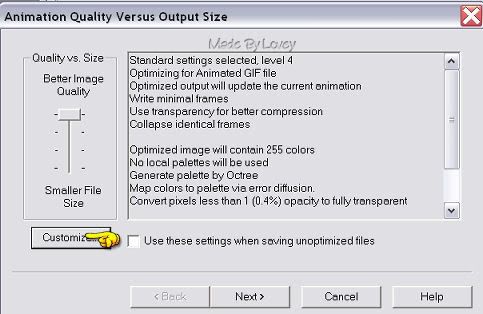
Then on the transparency tab:

Continue on saving click next etc...
You're done!!
Remember to change your settings in animation shop next time you work with a white back.
On the partial transparency tab, check off Yes,blend with this color and put white in the color box.
Happy PSPing!! :o)
Saturday, January 10, 2009
How to Fill Text
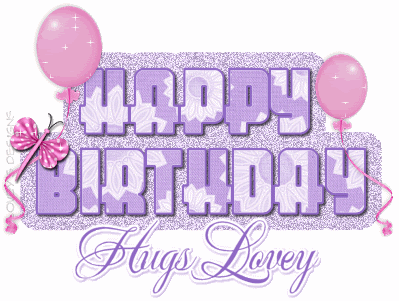
You will need:
A fat font~~paper or fill~~embellishments and I have used the plugin VM NATURAL Sparkles.
For this project I used pieces of a scrap kit from "Simply Sensational Scraps" called Candyland.
Thank you Monica for sharing your beautiful kit.
You can find the kit
For those that don't want to grab the free scrap kit, I have put together some supplies of balloons and butterflies that I have collected.I made the paper in the supply zip and have included the font and sparkle plugin.
A quick reminder~~
When downloading fonts~~ never download them into your windows font folder.
Make a new folder on your desktop and put your collected fonts there.When you click the font to open, it will show in your psp program.
Download and extract your supplies.
Put VM Natural in your plugin folder.
Open your supplies in PSP.
Open your font and minimize it to your bottom toolbar.It will show in PSP.
Open a new white canvas 450x450.
Set your color palette foreground #9068C6 and background white.
Add main text ( Happy Birthday) on a vector, size 48, stroke 2.
When you have the main text placed to your liking, take your magic wand tool and click inside the text.Ants are marching inside the letters.
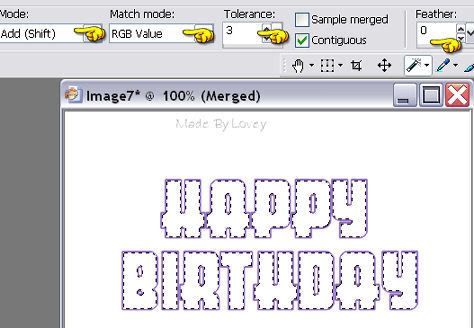
Click on your foreground color palette and click the tab PATTERNS.
Find your paper or pattern that you want to use as the fill in the text.
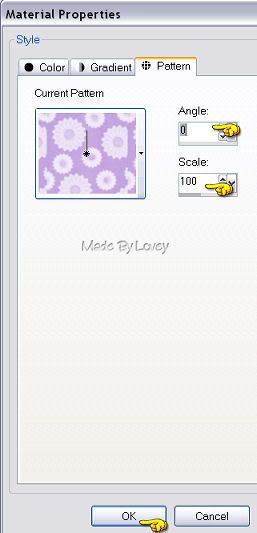
With the fill tool, fill the letters with the pattern.
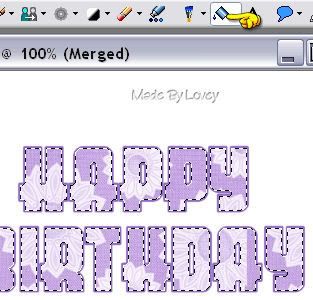
Go to selections-- select none. The ants will stop marching.
Put a drop shadow on the text.
My settings are: V=2 , H=2,Opac=65, Blur=3.00, Color Black.
Shadow on a separate layer.
I like using a separate layer for my shadows in case I want to do some text effects later.I don't want the effects on the shadow, with it on it's own layer I don't have to be limited to do the effects at one time :o)
Ok now we're going to put a glitter glow around the outside of the text.
Highlight text layer.Selections, select all, float, selections, defloat, modify, expand by 6.
Ants are marching.
Highlight white background layer.Go to layers, add new raster layer.
Rename that layer glow 1.
Pick a color from your tube as a background color for the text.
Flood fill that section with the color.
Duplicate that layer 2 x's. Rename those layers, glow 2, glow 3.
Ants are still marching.
Highlight glow 1 layer. Adjust,add noise @ 40 uniform checked.
Highlight glow 2 layer. Adjust,add noise,click the uniform 2x's.
Highlight glow 3 layer. Adjust,add noise,click the uniform 3x's.
Xout glow 2 & glow 3 layer.
Highlight text layer..
Now is the time to add your embellishments.
Resize them to fit and copy and paste them onto your project.
When you have all the embellishments on your project, X out all other layers, but your embellishments~~merge visible.
This is what your layers should be:
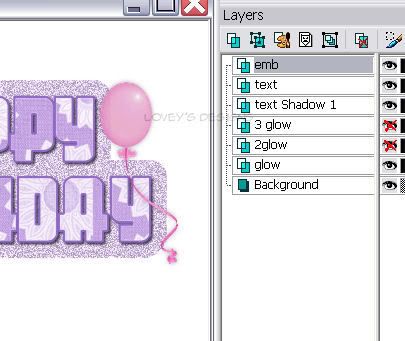
If you'd like to add some effects to your embellishments, do that now.
I used the freehand tool to pick out areas I wanted to add sparkles.
The balloons and butterfly.
Keep the ants marching around those areas.
On your layer palette, right click mouse,promote those sections to a layer. Rename that layer sparks. Duplicate it 2x's.
Sparks layer 1-- Effects, plugins--VM NATURAL-Sparkles.
Size 11 Random seed 91. Click ok.
Sparks 2 layer, change the # on random seed.
Sparks 3 layer, change the # on random seed.
X out sparks 2 & 3 layers.
Add your mark and any copyright info if required.
If you'd like to add more text, as I did,"Hugs,Lovey"..do that now too.
Time to put it together in Animation Shop.
Highlight white background layer on your layer palette.
Edit, copy merged.
Animation Shop, Edit, paste as a new animation.
Back to PSP.
Un X all #2 layers, X out layers #1.
Edit, copy merged.
Animation Shop, Edit, paste after current frame.
Back to PSP.
Un X all #3 layers, X out layers #2.
Edit, copy merged.
Back to animation shop, edit paste after current frame.
You now have 3 frames in animation shop.
Edit, select all, animation, frame properties, change the number to 18 frame speed.
View animation.If you're happy with it, save as a .gif.
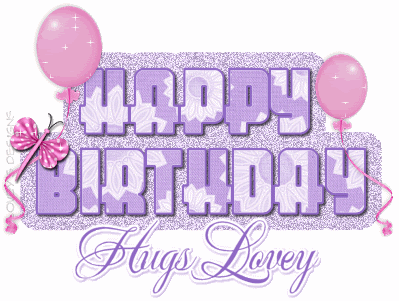
Happy PSPing! :o)
Subscribe to:
Comments (Atom)


























